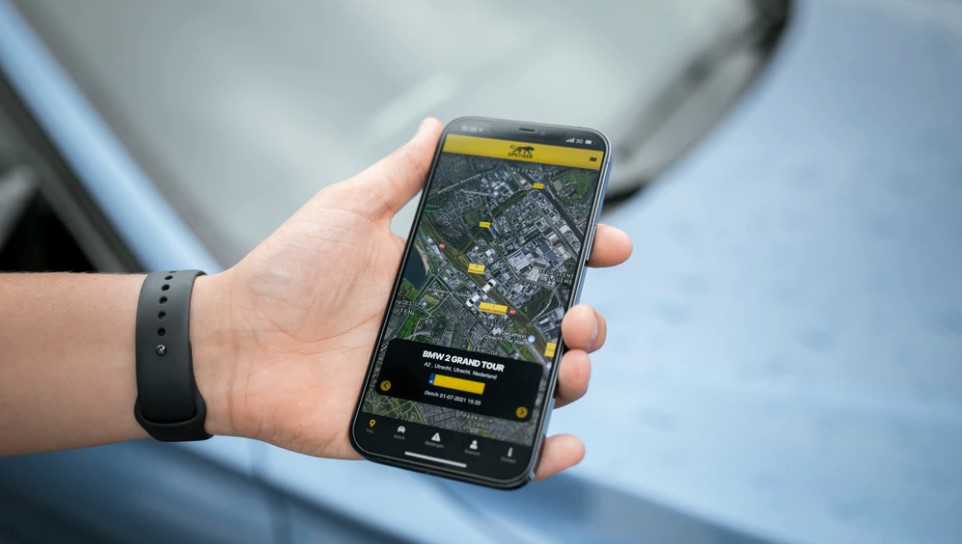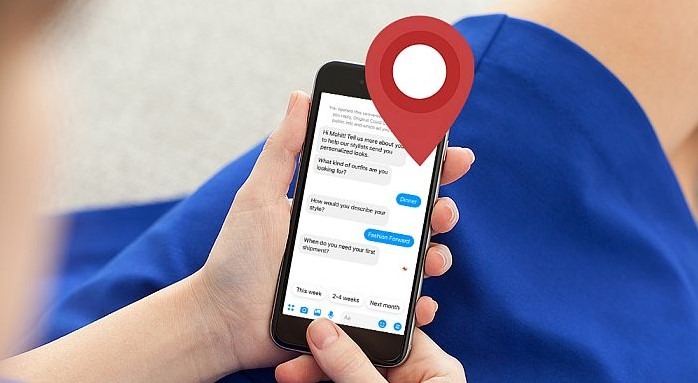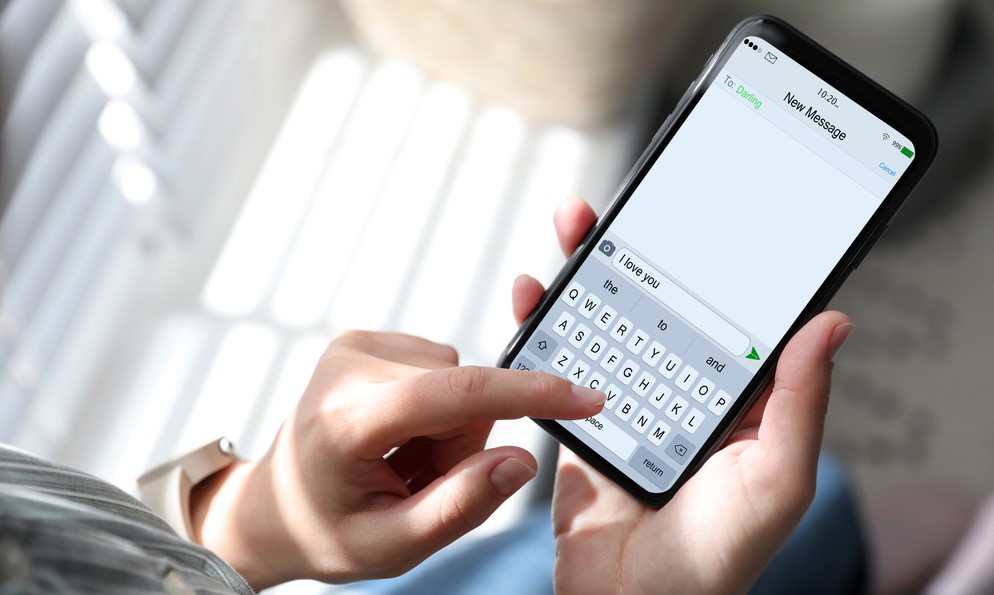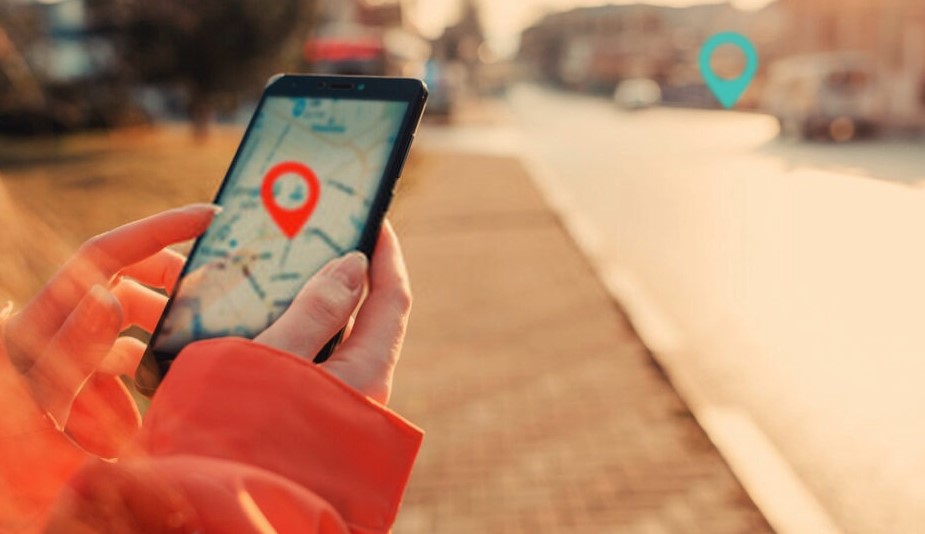Whether you are running some errands, heading to the park, or just driving into the country to spend some alone time, there will be instances when you want to leave the house without anyone realizing it. You can stop sharing your location with family and friends with easy and quick steps using your iPhone. This article will be your guide on how to stop sharing location without them knowing.
>> Don’t Miss: How to Find Someone’s Location by Cell Phone Number in 2025
Is There a Way to Stop Sharing Location Without Notifying the Person?
The answer is yes! With a few tweaks on the settings of your iPhone, you can master ways to stop sharing location without them knowing. There will be cases when once you turn off sharing your location in the “Find My” app, they will generally be notified through the iMessage app, and you do not want that.
How to Stop Sharing Location Without Them Knowing (4 Effective Methods on iPhone)
While all these tips will work on your iPhone, you can check each method and see what method works best for you.
Method 1. Turn on Airplane Mode
The easiest way not to send and receive notifications or even disconnect from any devices in your surroundings is to switch your iPhone to airplane mode. This is also one way to hide location on an iPhone, given that your GPS phone tracker is also turned off. Your device will be muted without any connection from any device.
The airplane mode is a built-in feature in almost all mobile smartphones, not only Apple gadgets. There are two ways to switch your mobile phone into airplane mode.
- You can turn on the airplane mode from your lock screen or home screen. Swipe up from the bottom part of your screen to bring the control panel. Tap the airplane icon seen on the upper part of the panel. Once it becomes orange or brighter, airplane mode is already enabled.
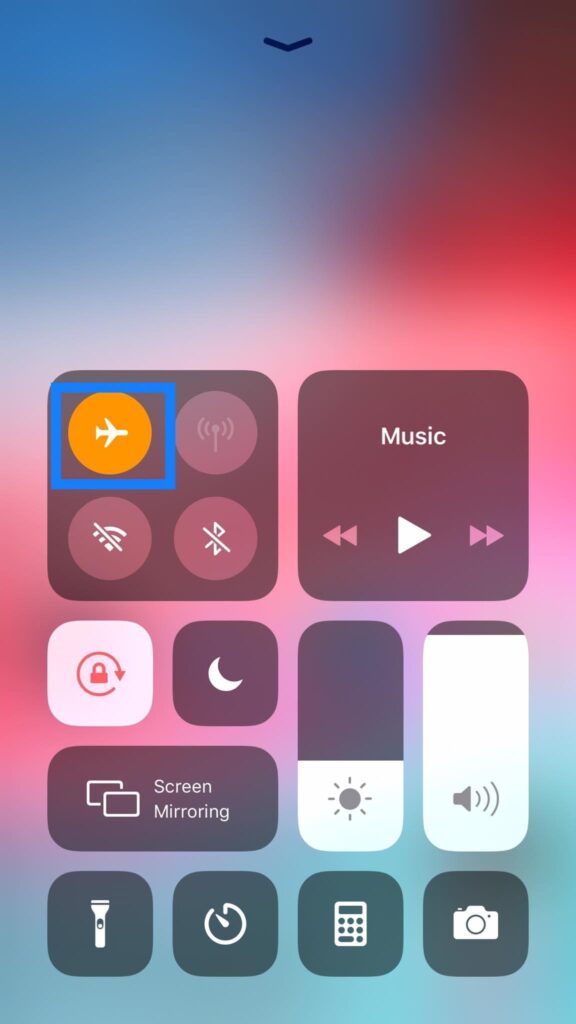
- Another way is to turn on airplane mode by launching “Settings” from your home screen. Once launched, toggle the icon to the right on the airplane mode seen on top of the block. It is then enabled.
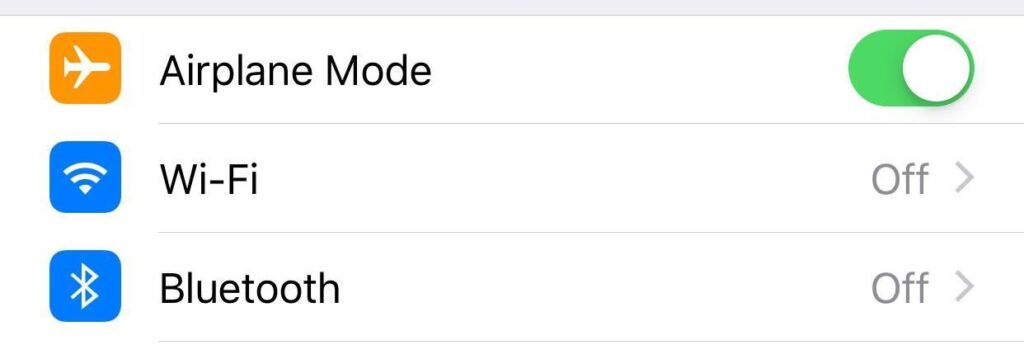
>> Don’t Miss: How to Put a GPS Tracker on Someone’s Phone (2025)
Method 2. Use Another iOS Device As Your Location
iOS devices offer handy, easy, and simple location features to other iOS-powered gadgets. But first, you need to configure and set up the location-sharing settings on your iOS device so you can customize how to hide location on iPhone devices.
- First, launch “Settings” from your home screen. Tap your profile, then turn on “Share My Location”. Make sure to toggle the button to the right to switch it on.
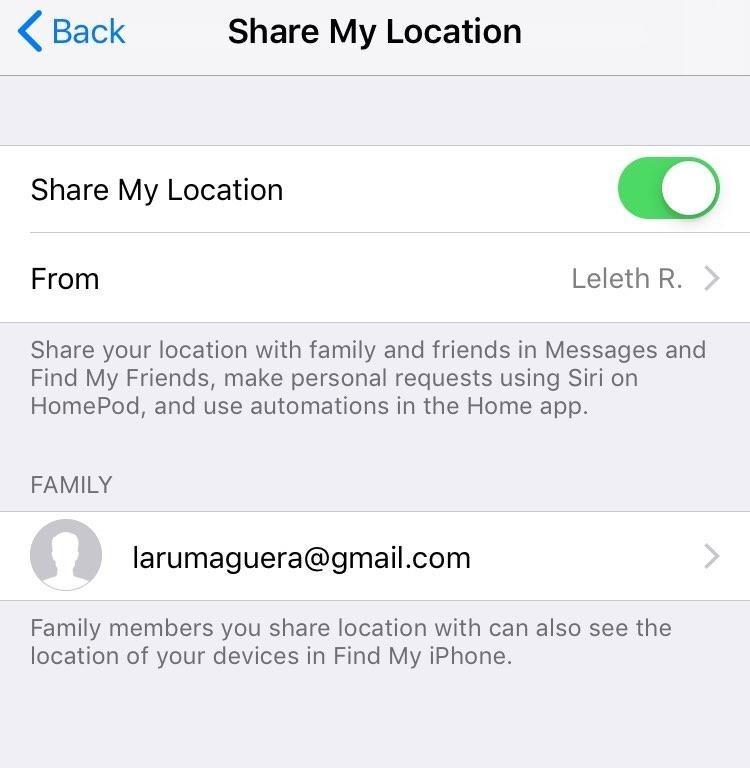
- You should also do the same process with the other iOS device that you have. After that, launch the “Find My” app on another iOS device. There you will be able to make a label for your current location.
- You can then scroll down to the list of users who share the location. When you tap on the list, you can select the option to send the location.
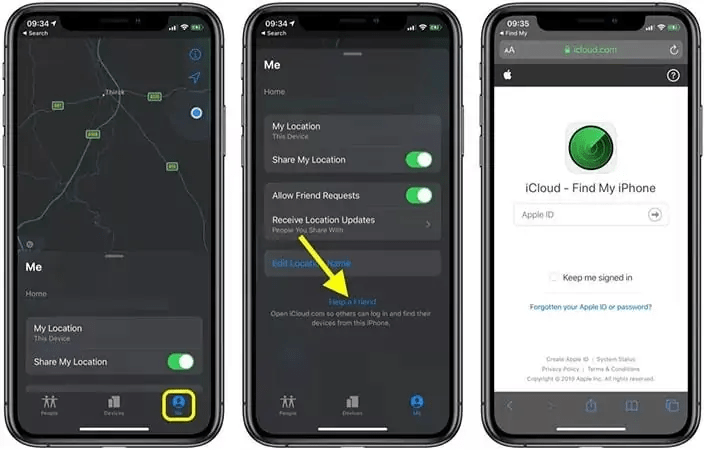
Method 3. Turn ‘Share My Location’ Off
If you have read through this part, you have already mastered how to navigate the location-sharing feature of your iPhone or any of your iOS devices. If you decide to stop sharing location without notifying your family members and friends, keep reading. Turning off the “Share My Location” feature in your iPhone is one of the ways to stop sharing location without notification.
- First, you need to go to “Settings” and then scroll down on the list. As you scroll down, find the “Privacy” feature, then tap on it.
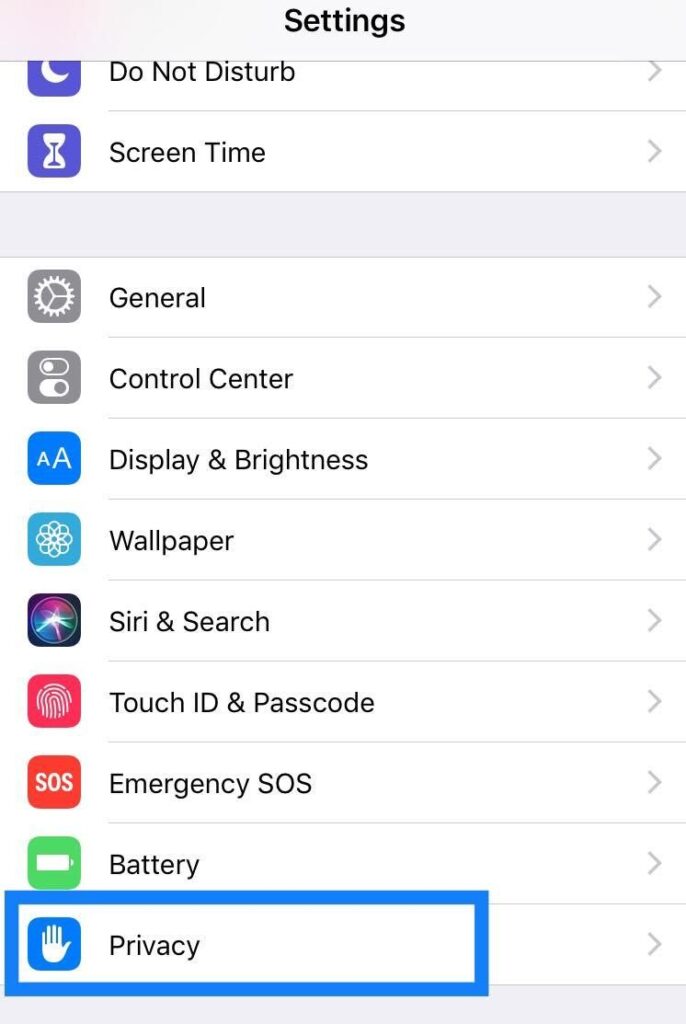
- Once you are in the Privacy settings, tap on “Location Services”. Under “Location Services”, tap again “Share My Location”, and from there, you can toggle left to disable sharing your location and toggle right to enable.
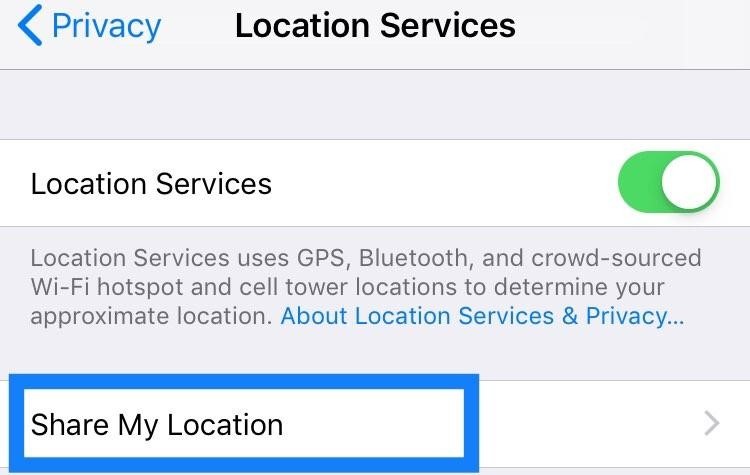
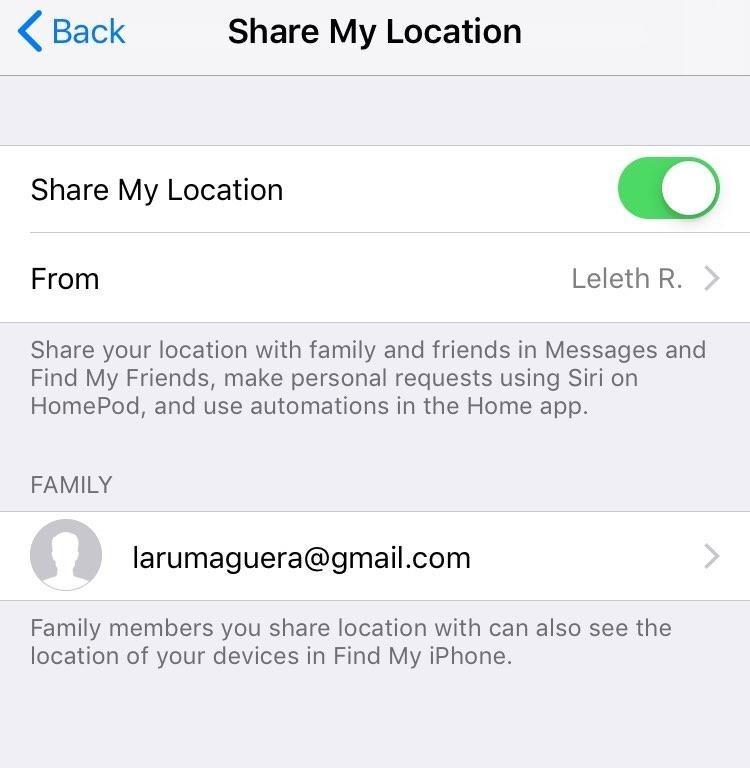
Method 4. Stop Sharing Your Location on Find My App
iOS gadgets have this “Find My” app with the purpose of easy location sharing among iOS devices. Once you switch on the feature, you can share your current location with other devices. Also, this application serves as a tool to track a lost device. If you lost your iPhone, you could use the “Find My” app to check its location using another iOS device.
Check out these simple instructions on how to stop sharing location without notification.
- First, you need to launch the “Find My” app from your home screen. This app is pre-installed already on your iOS device.
- Once you open the application, tap the option “Me”, which is normally located at the bottom corner of your screen. After you tap “Me”, you can toggle “Share My Location” to switch it off.
- Also, if you have several users on the application where you share your locations, you can have the option to stop sharing your location with a specific member or user. You can tap “People”, and then select the user from the list. An option will pop up, then choose the “Don’t Share” or “Stop Sharing My Location” option.
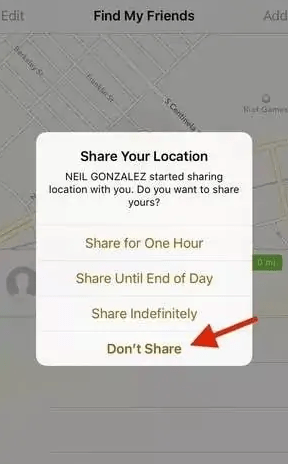
>> Don’t Miss: 7 Best Phone Tracker App Without Permission in 2025
Bonus 1: How to Hide Location on iPhone by Setting a Virtual Location
The steps mentioned above are very simple and straightforward, so hiding your phone location from your family and friends is just right at your fingertips. However, if you are not satisfied with the ones mentioned on how to stop sharing location without them knowing on iPhone, you can set a virtual location on your device.
There is a tool called Tenorshare iAnyGo, which enables iOS users to change their location anywhere and even customize the route of their GPS. Here’s how:
- First, you need to launch the software from your desktop, and click “Change Location”.
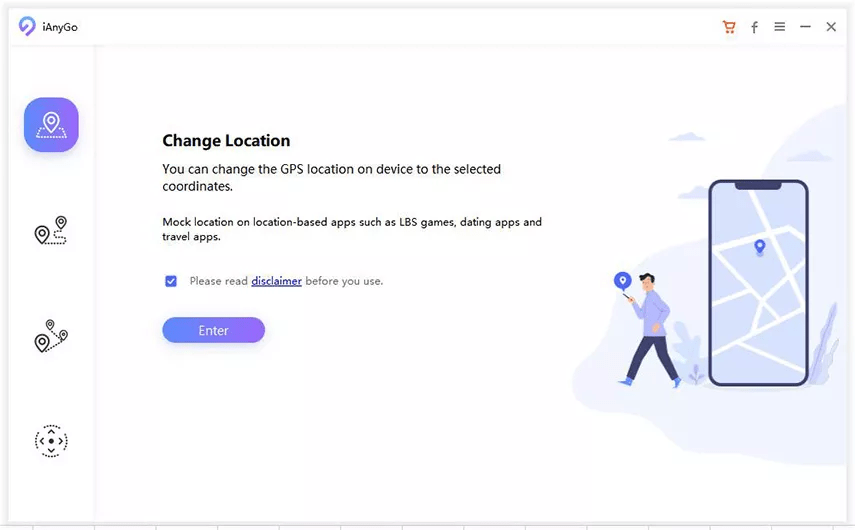
- Connect your iPhone or any iOS device that you want to stop sharing location without notifying. Unlock your device and click “Enter” to start.
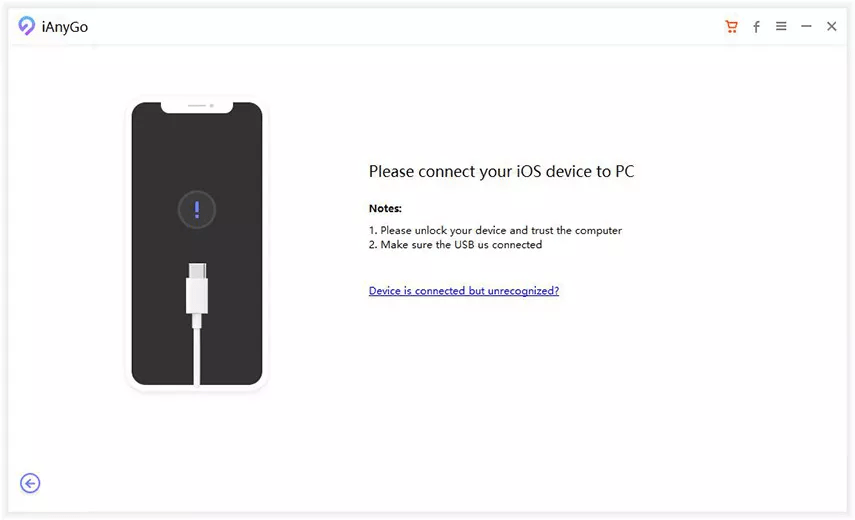
- Encode your preferred address on the search bar, then click “Start to Modify”.
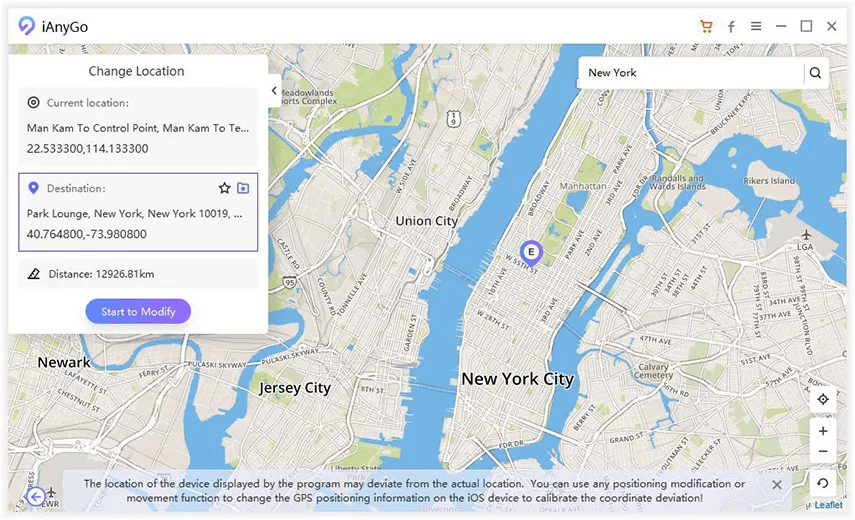
>> Don’t Miss: How to Find Someone’s Location on Facebook 2025
Bonus 2: How to Unlock iPhone Screen Without Find My iPhone Enabled
If you switch on the “Find My iPhone” application on your device, then you can unlock your iPhone remotely. It is even possible to unlock the device without the passcode. However, if you switched off the application and forgot your passcode, then here lies the dilemma. There is an alternative way to unlock your iPhone even without those two mentioned. It is by using professional third-party software.
The best option is to use the Tenorshare 4uKey tool, which specializes in bypassing any broken lock system of an iOS device. This tool is user-friendly. Even beginners and non-tech savvies can utilize this software. Explore the steps in unlocking an iOS device and start learning how to stop sharing location without them knowing.
- You need to install Tenorshare 4uKey on your PC first if you don’t have it yet. By the time you launch the application, click the “Unlock Lock Screen Passcode” option.
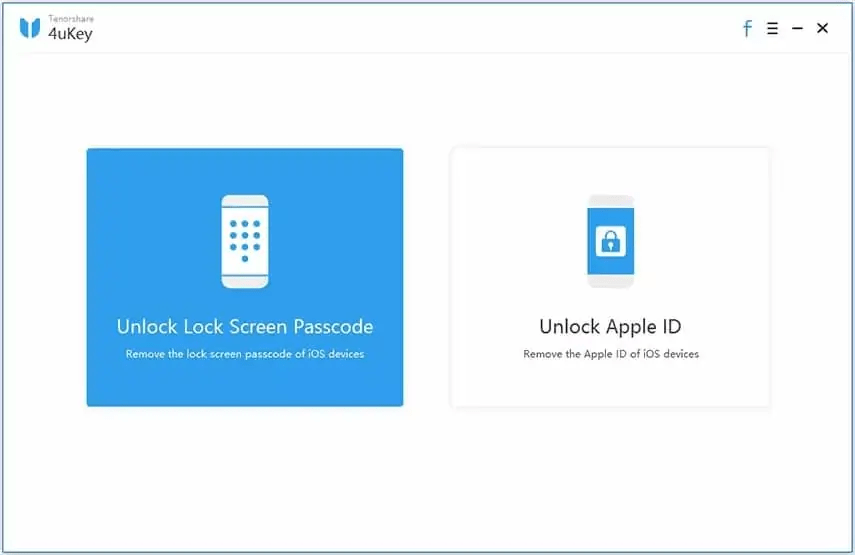
- Take out and connect your locked iOS device to your PC. Then click Start.
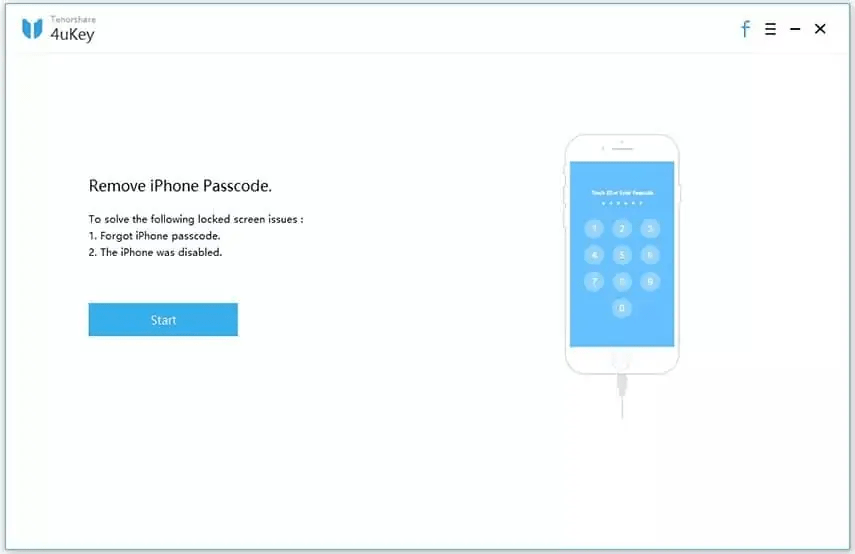
- Tenorshare 4uKey then starts downloading the latest and appropriate firmware to the connected iOS gadget. Then choose the folder where you want to save the software. Click on the “Download” button to start the process.
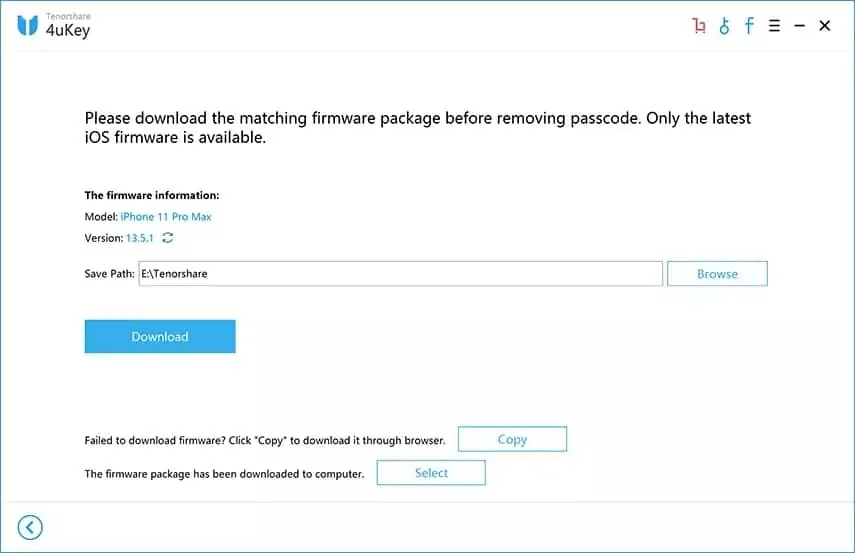
- Once the download is complete, click the “Start Unlock” button.
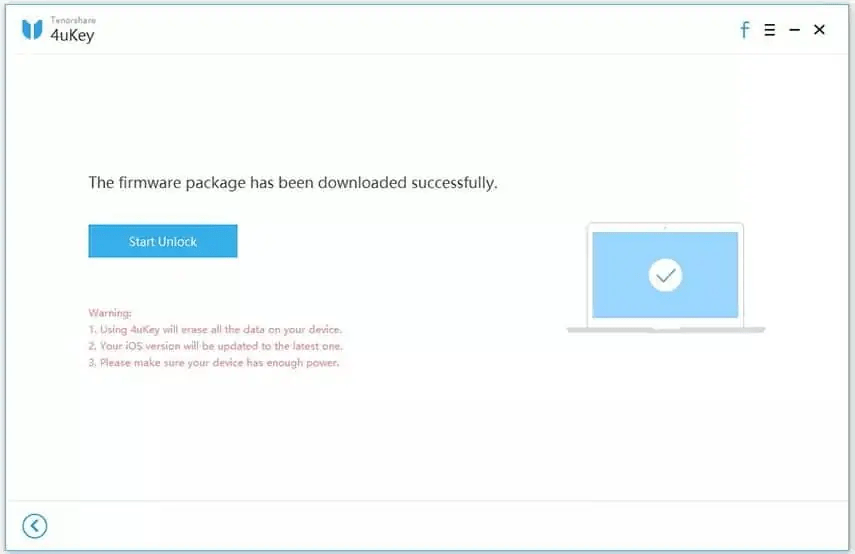
- Tenorshare 4uKey will then remove the passcode. Then click the “Done” button. The software will restart your device to the usual add passcode.
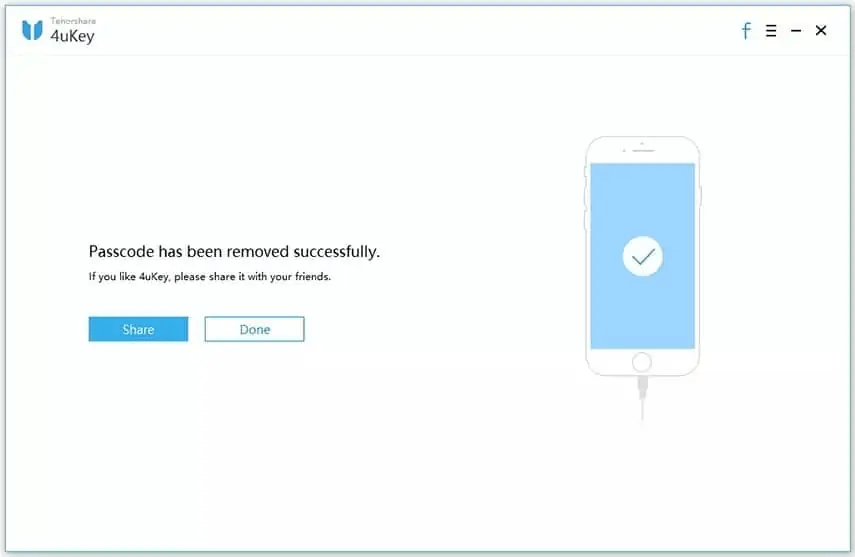
>> Don’t Miss: How to Track Someone’s Location on iPhone without Them Knowing
FAQs
How Can You Tell If Someone Stopped Sharing Your Location?
If a user in your circle turned off his/her location sharing, you would have a notification or message below the name saying “Location Paused”.
Can My Location Be Tracked If My iPhone Is Off?
There can be instances that no matter how you configured how to turn off location without the other person knowing, your iOS can still be tracked. This is because of Apple’s feature “Bluetooth location”, where you can track a dead and offline iPhone, so long as the option is switched on. Switched-off iOS devices can also be tracked using the “Find My” application and iCloud.
Can You Fake Your Location on Find My iPhone?
While there are several steps on how to stop sharing location with someone without them knowing on your iOS device, you can also fake your location using a third-party application. Tenorshare iAnyGo is software that gives you the freedom to choose your preferred address and tweak your current location. It is still like following steps on how to stop sharing location with one person without them knowing but in a better and more advanced way since you can alter your location.
Can Someone Tell If I Check Their Location on iPhone iMessage?
Before you start following the steps on how to turn off location on iPhone without the person knowing, you might decide to check first that person’s location. If you have worries about them knowing that you checked their location, you do not need to worry. That person will only be notified when you request to see it.
Conclusion
In this article, we explained the simple steps on how to stop sharing your location without them knowing. There are ways to hide your location just by configuring and navigating through your iOS device. You can also try third-party tools to navigate through steps on how to stop sharing location on iPhone without them knowing. It always depends on your preference. These methods can always come in handy, and with all the options provided, you can try which ways work for you.
>> Learn more posts about phone tracking.