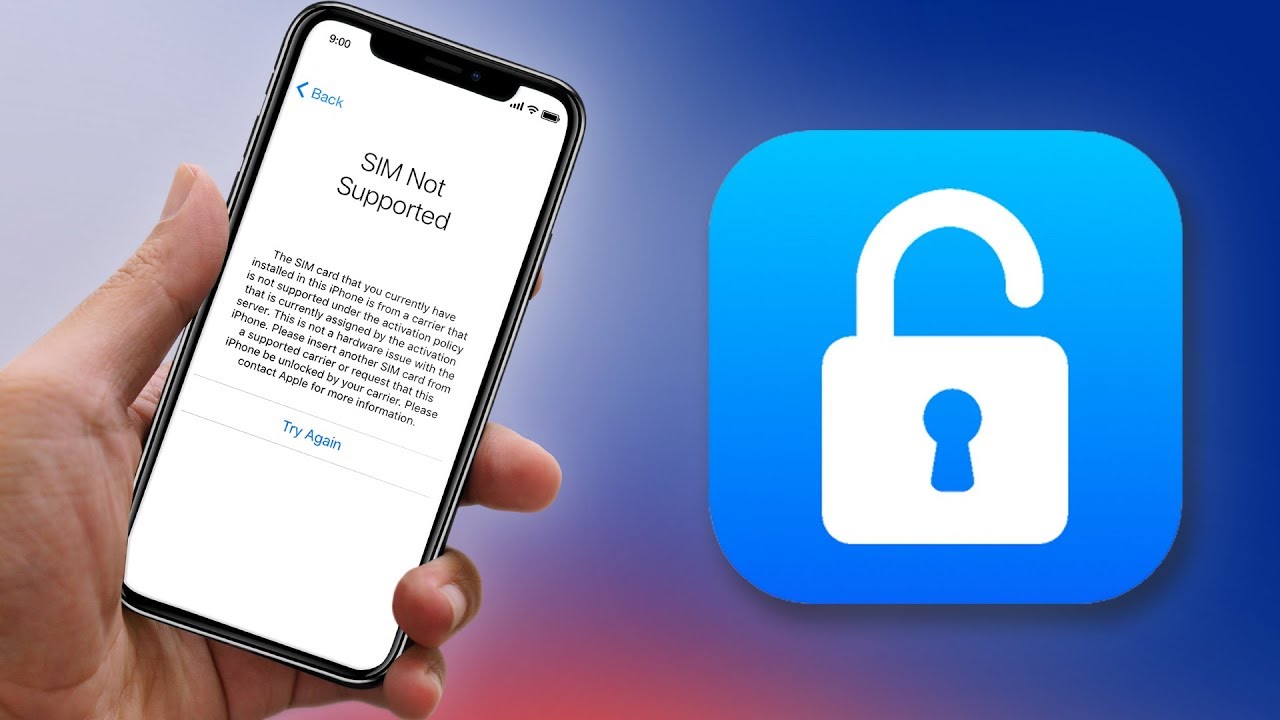There are many reasons to unlock an iPhone. You could have bought a second-hand one. Or a family member has a new phone and wants to give you their old iPhone. For example, if you finish your contract and want to switch to a low-cost Sim-only tariff, the only way to do it is if you unlock it. In this article, we focus on the different ways how to unlock iPhone.
>> Don’t Miss: How to Unlock Android Phone without Password (2025)
Can You Unlock a Permanently Locked iPhone?
The short answer is yes. You can unlock a permanently locked iPhone, and there are many ways to do it. With the most different devices and techniques, depending on the situation you are in. Some apps allow you to recover your phone’s content, even if you thought you had lost it forever.
If you want to unlock a disabled iPhone the most straightforward way to do it is to connect to a computer using a USB cable and open iTunes. Once there, right-click on the iPhone icon on the left side of the screen and then press “Back Up”. After that, you have to select “Restore” when the backup is done and your iPhone will exit the unlocked model.
How to Unlock iPhone Without Passcode Using Tenorshare 4uKey
Tenorshare 4uKey is a great program when it comes to disabling your iPhone. It does not matter if your iPhone has a 4 or 5-digit passcode, or has Touch ID or Face ID, Tenorshare 4uKey can fix the problem in only a few minutes and in an easy way.
Key Features:
- Remove Screen Time Passcodes.
- Bypass MDM Screen.
- Remove MDM Profile.
- Fix Issues in Minutes.
- Fix disabled iPhones without the use of iTunes or iCloud.
- Fully compatible with the latest iPhones.
Step 1: The first step is to download and install 4uKey on your Mac or PC, then open the program and click on “Unlock Lock Screen Passcode”.
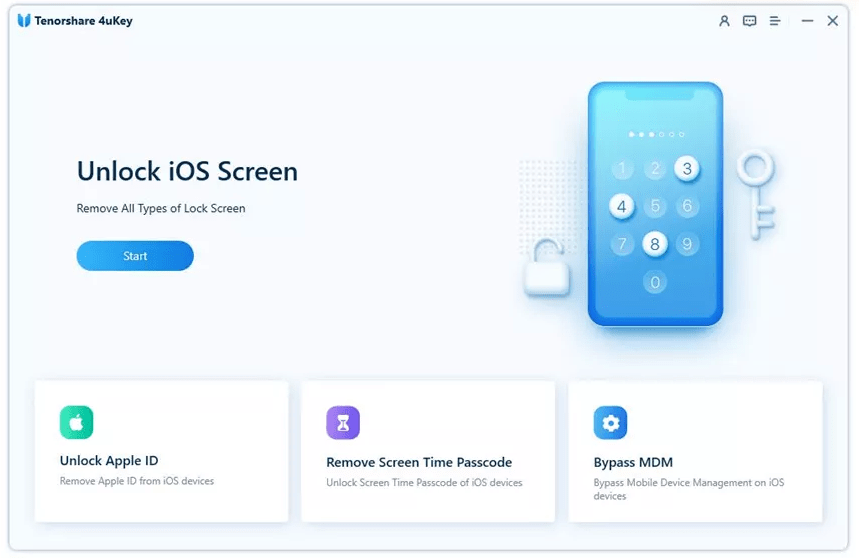
Step 2: Then you have to connect your iPhone to the computer. The program will identify it and then press the “Start” button.
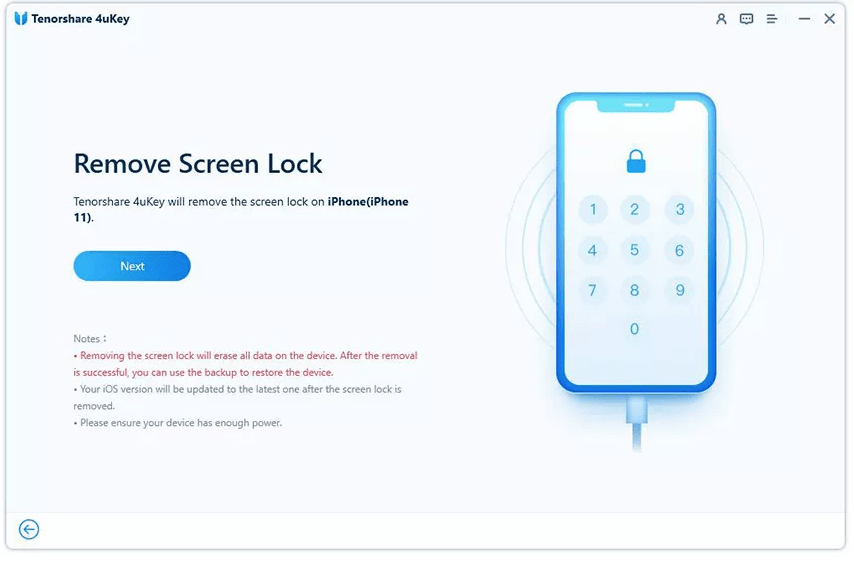
Step 3: You need to download the Firmware Package by clicking on “Download”. (Note: Make sure your computer has at least 7GB of free space)
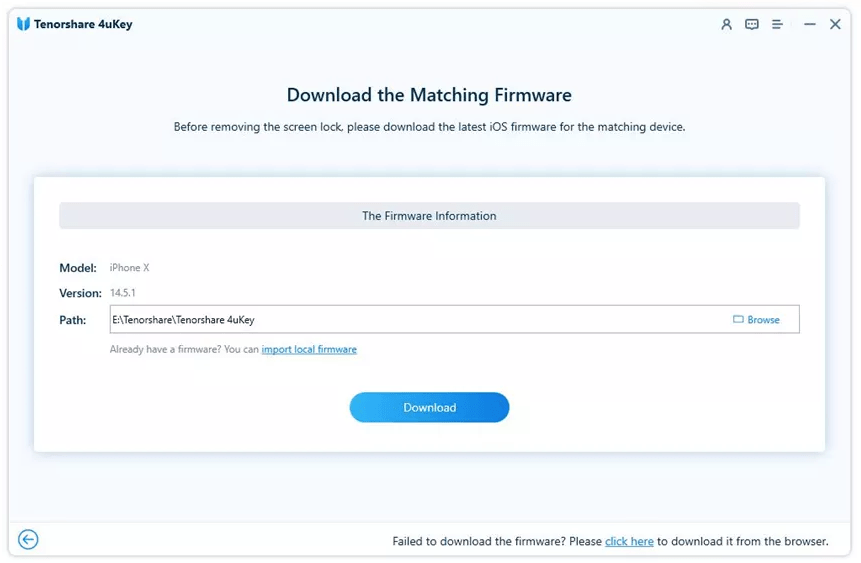
Step 4: After you complete the first 3 steps you can start by unlocking iPhone’s locked screen by pressing “Start Unlock”. The process can take a few minutes so be sure to have your devices connected throughout.
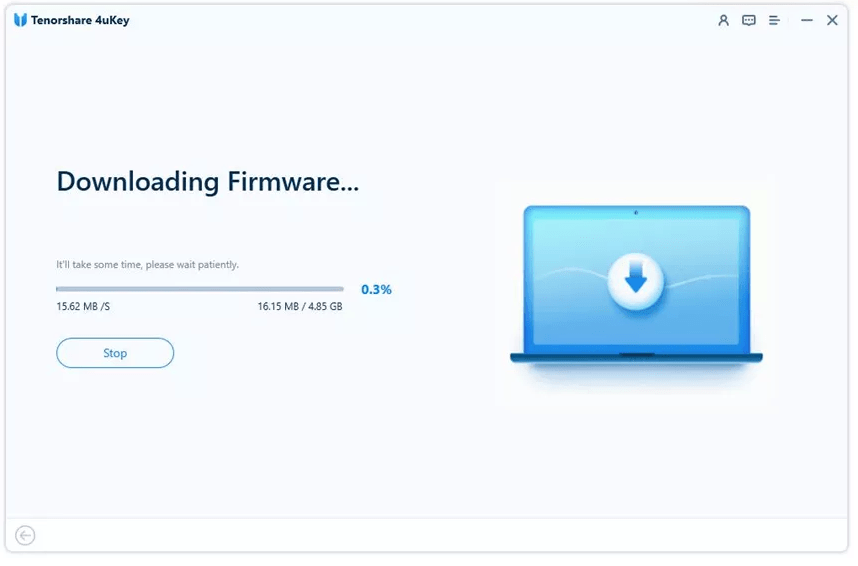
Step 5: When the program removes the iPhone passcode, you can start setting up your iPhone. If you have an iCloud or iTunes backup you can restore it.
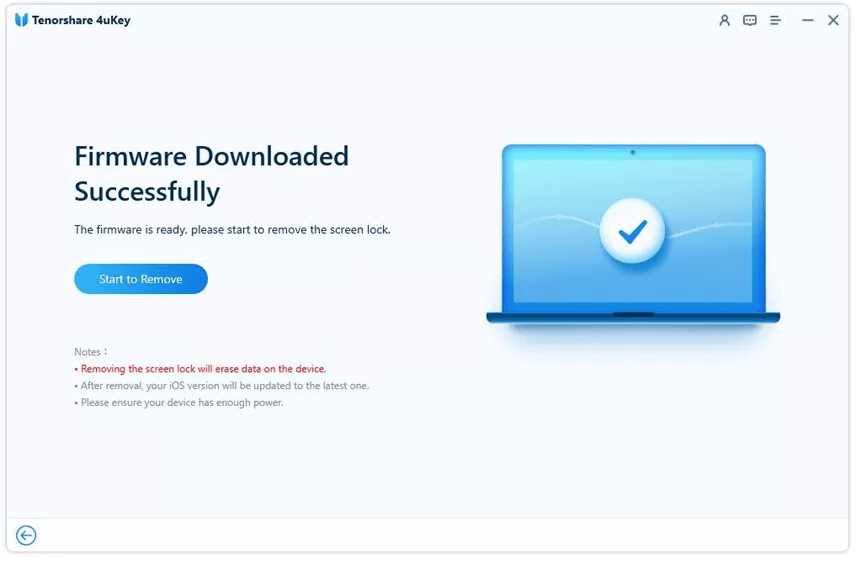
Note: This is also a good way how to unlock iPhone to any carrier.
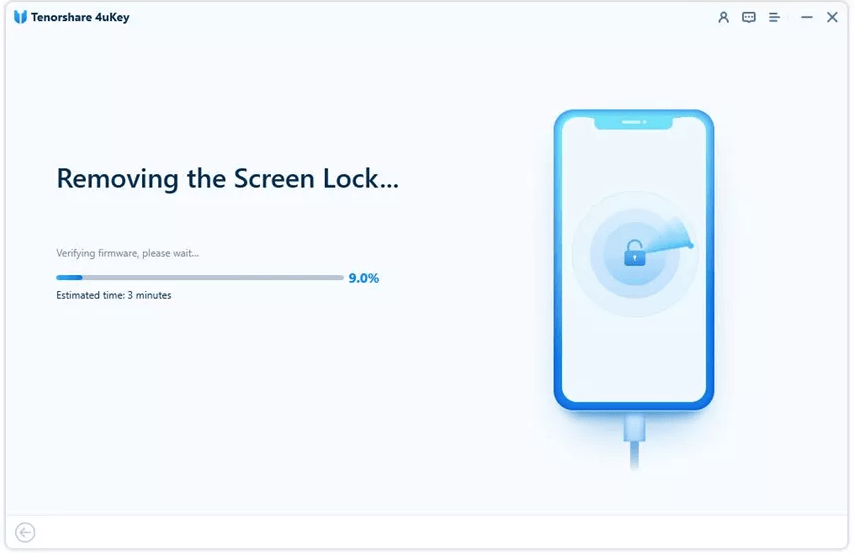
How to Unlock iPhone Without Password Using iMyFone LockWiper
iMyFone LockWiper is a program that instantly removes various iPhone locks and passcodes. It allows you to unlock your iPhone remotely, even without the use of Face ID, iTunes, or Apple ID.
Key Features:
- Wiping the old iCloud account on the second-hand device without needing any password.
- Unlocks Face ID, Touch ID, and 4-digit or 6-digit screen-locked on iPhone in a few clicks.
- Easily find your forgotten Restrictions or Screen Time passcode without damaging any data.
- It is compatible with the latest iPhone models.
Step 1: The first thing to do is to launch the application on your computer and press “Unlock Screen Passcode”, then “Start”.
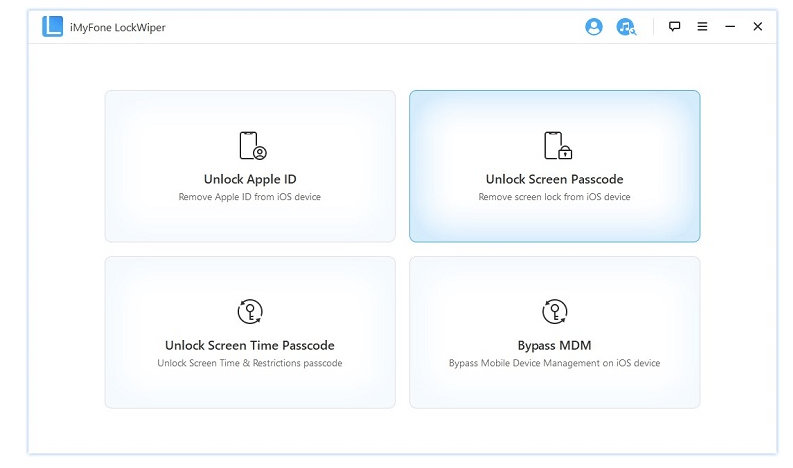
Step 2: Connect Your iPhone to a Mac or PC using a USB cable and choose “Next” on the screen. It will download the information from your iPhone. After the program recognizes your device press “Download”.
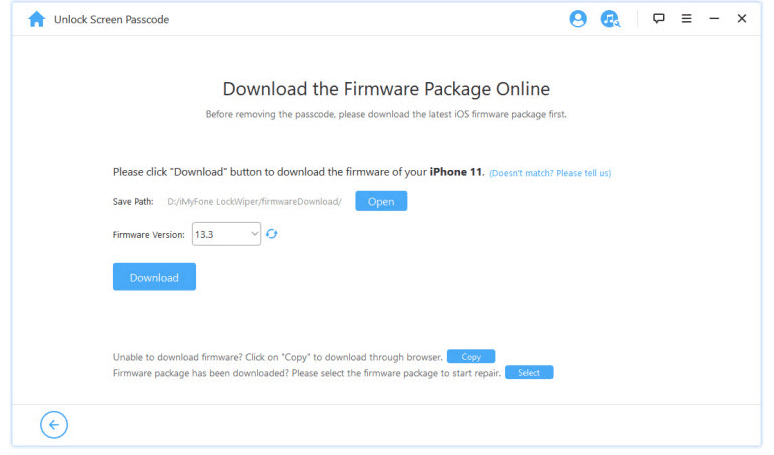
Step 3: Download the firmware package and click “Start to Extract”. You just have to wait for the process to finish.
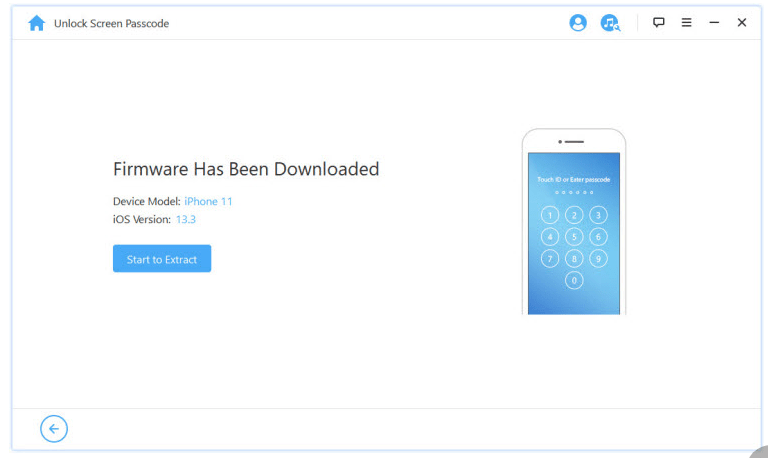
Step 4: Press “Start to Unlock” on your Mac or PC and enter “000000” and click “Unlock”.
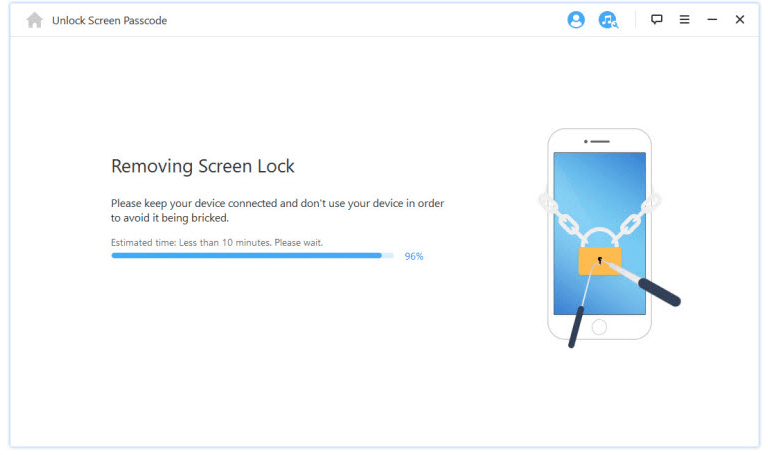
Step 5: Wait until the iPhone passcode is removed and your iPhone is unlocked.
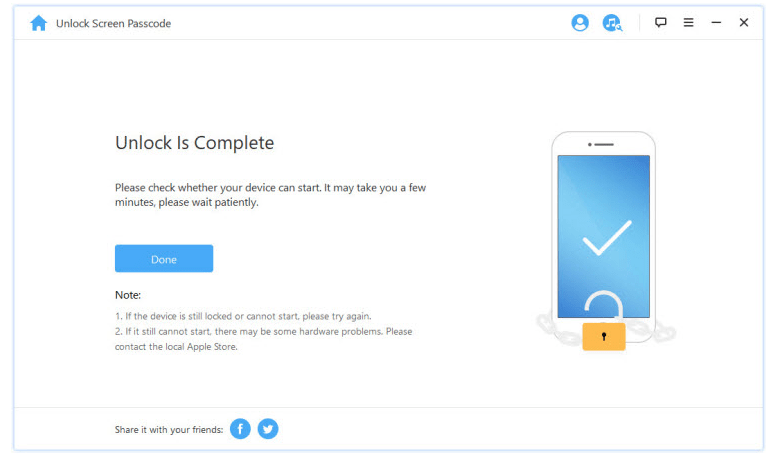
How to Unlock iPhone Passcode Without a Computer
Unlock iPhone Passcode Using Siri
Another way to unlock your iPhone using just the features that your phone brings is to just ask Siri. Yes, the personal assistant included on your iPhone can help you get out of a complicated situation when you get locked out of your phone.
Step 1: You need to start this process by enabling Siri. To do this, you have to hold the home button for a moment.
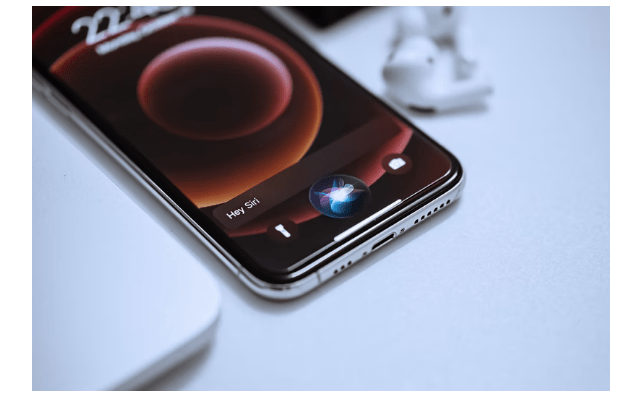
Step 2: Ask Siri to open the world clock. After it opens, touch it and it will display the clock, as well as a list of ringtones for your alarm.
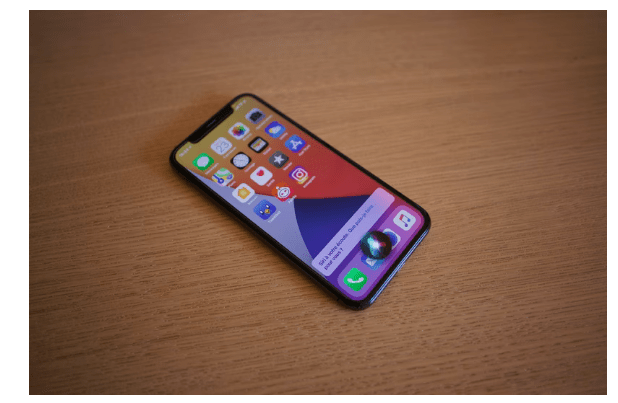
Step 3: On that screen, there should be an option saying “buy more tunes”. Press it and it will direct you to iTunes.
Step 4: Tap the home button and it will take you to the phone’s home screen and you have unlocked your phone.
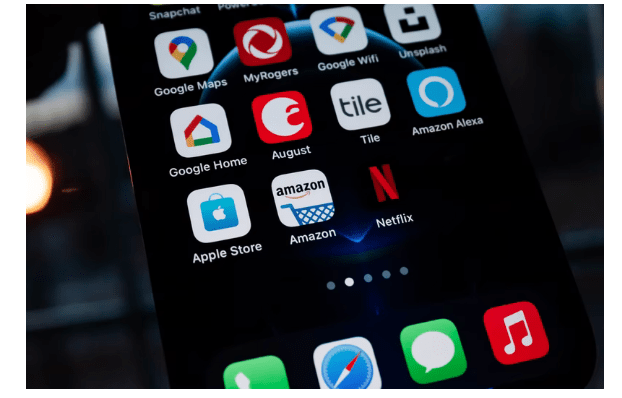
This is a good method if you want to unlock your iPhone without the use of a computer or password.
However, there are a few limitations when using Siri to unlock your iPhone.
- Siri needs to be connected to the internet to work.
- Like other voice assistants, Siri can have listening problems. For example, if you don’t speak clearly, the program might not understand you.
- It can be used to protect the identity of a thief.
Bypass iPhone Passcode Using Find My iPhone
There’s a way to unlock your iPhone using the app Find My iPhone, allowing you to track your device. This app is not only useful when you lose your phone but also, with a few tweaks, can unlock your phone.
Step 1: Using a computer, go to the Find My iPhone website.
Step 2: At the top left of the screen, there’s a drop-down menu where you’ll find your iPhone.
Step 3: Press “Erase iPhone” and then “Erase” to continue. The phone will ask you for the Apple ID, but not the passcode.
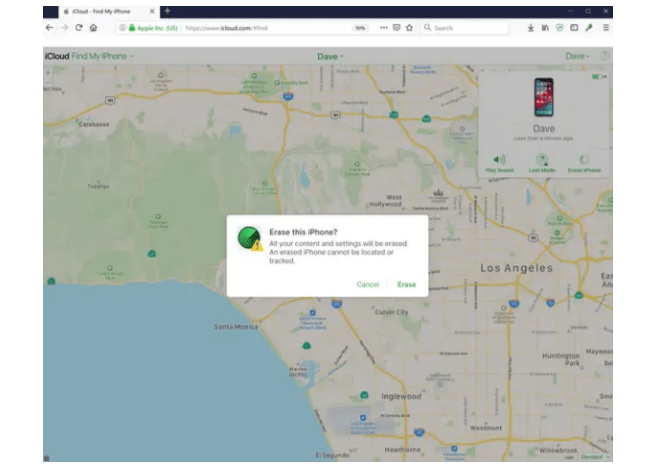
Step 4: After, the settings will be restored and you can back up your phone.
There are limitations to this method:
- The phone has to be connected to the internet to give you an accurate location.
- If the iPhone was switched off, it would only give the location before it was turned off.
How to Unlock iPhone on iTunes
If you have access to a computer and iTunes, the easy way to unlock your phone is to do exactly that. In this method is important to have a current backup of your phone.
Step 1: Start your computer and open iTunes. Connect your iPhone with a USB cable.
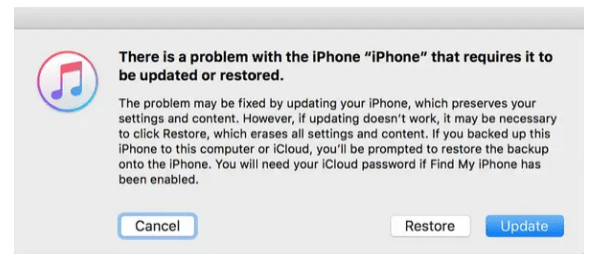
Step 2: Activate the iPhone’s recovery mode.
- If you have an iPhone 8 or later, press Volume Up, then Volume Down. Hold the “Power button” until a message pops on the screen “Connect to iTunes”.
- If you have an iPhone 7, hold the “Power button” for a few seconds, then hold the “Volume Down” button until the same message appears.
- If you have an iPhone 6 or older, hold the “Power button” and then hold the Home button.
The only restrictions to this method are:
- You need a computer with iTunes.
- It is required to have a connection to the internet.
- You need a USB cable to complete this process.
Step 3: Press the “Restore” button on your computer.
Step 4: After that, your iPhone will return to its factory settings.
How to Unlock iPhone with Apple Watch
If you own an Apple Watch that has the Face ID (Series 3 and later), you can unlock your phone using it.
Step 1: Open the Settings on your iPhone and go to Face ID & Passcode. After that, you have to enter your passcode.
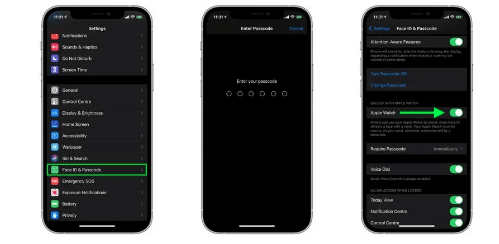
Step 2: Scroll down on your Apple Watch and turn it on.
Step 3: Make sure your Apple Watch and iPhone are connected and in range and it will unlock. The Watch will vibrate on your wrist telling you your phone has been unlocked.
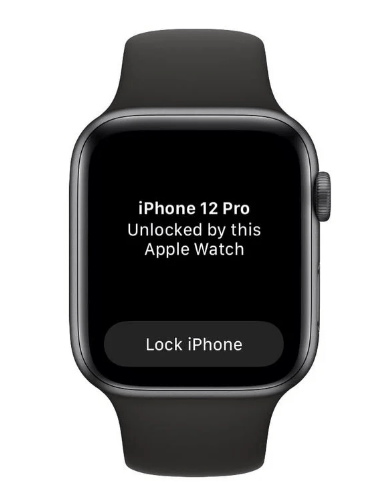
There are some limitations while using this process to unlock your iPhone:
- You need to have an Apple Watch.
- Your Apple Watch and your iPhone need to be synchronized and at a range.
FAQs
1. Can I Unlock My iPhone Myself?
Yes, you can unlock your iPhone by yourself. There are several methods to achieve that and we discuss most of them in the article above.
2. What Happens If You Get Locked Out of Your iPhone?
You have many options if your iPhone gets locked and you can’t access it. The fastest way is to connect your iPhone to a computer with iTunes and follow the instructions given.
3. Can You Unlock the iPhone with a Picture?
No, it is not possible to unlock your iPhone with a picture, as it would be too unsafe if that were a possibility.
4. Can the Apple Store Unlock the iPhone Passcode?
No. To remove any restrictions or passcode, you’ll need to restore your iPhone.
5. How to Unlock a Disabled iPhone Without iTunes?
The easier way to disable an iPhone without iTunes is to download and install the Tenorshare 4uKey program. Connect your iPhone to a computer and download the Firmware Package. and follow the instructions. This process will take a few minutes so you must have both your devices connected.
Conclusion
There are many different ways to unlock your iPhone. If you have a computer or if you don’t. If you only have an Apple Watch or even without connecting it to iTunes. There is always a way of disabling it. But it is important that you frequently back up your iPhone, so when you have to reset it back to the factory settings you won’t lose everything you had, like pictures or important messages.
>> Learn more posts about phone unlock solutions.