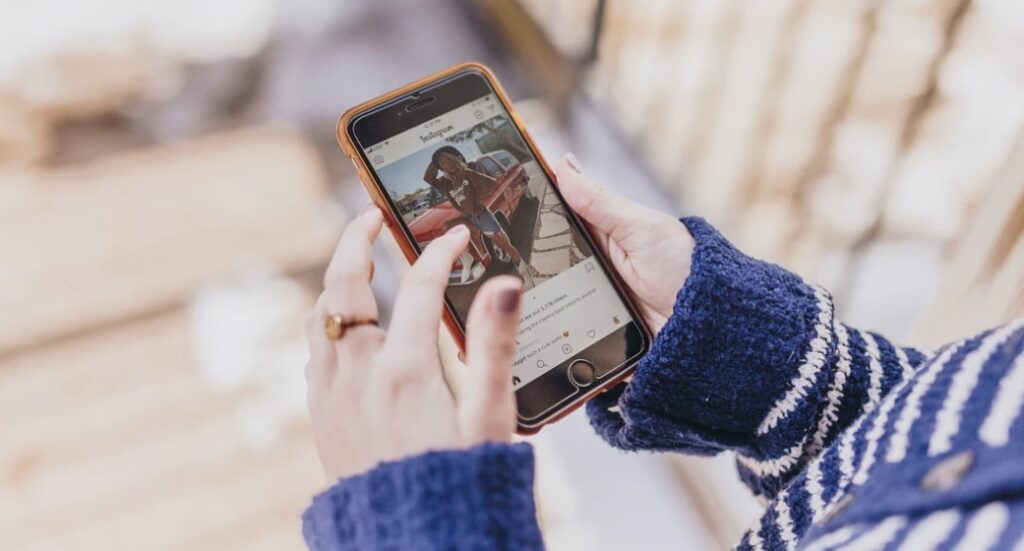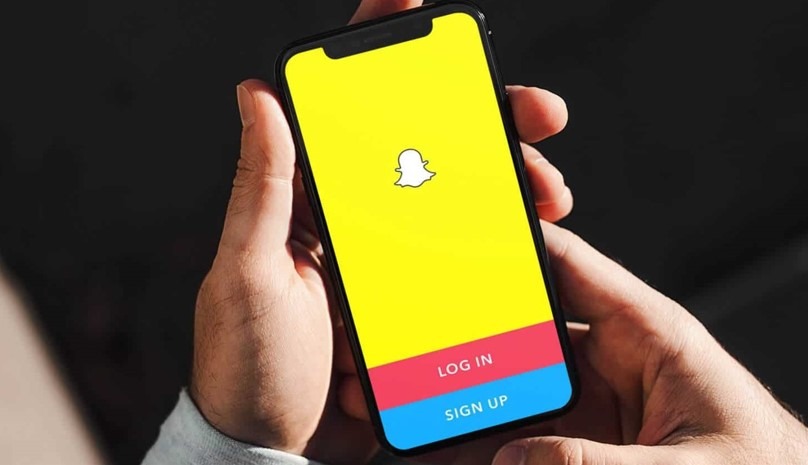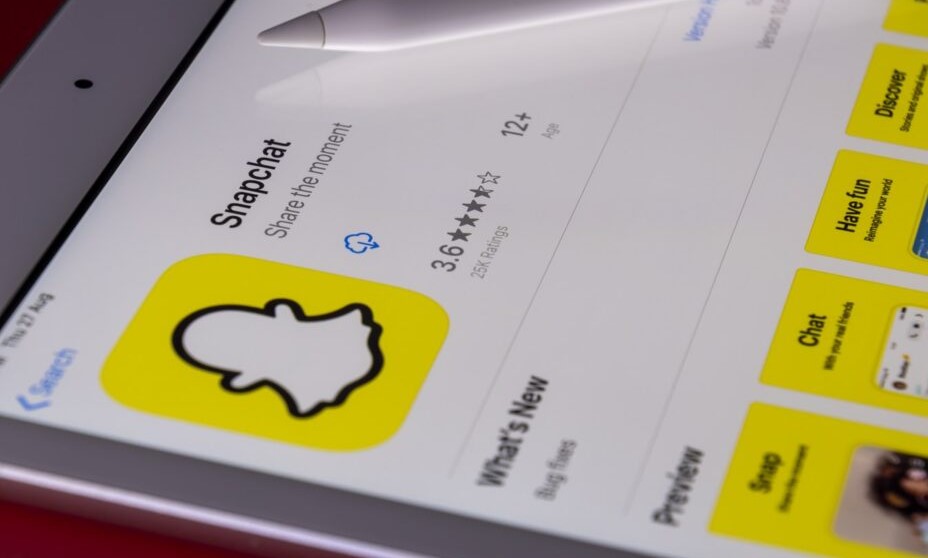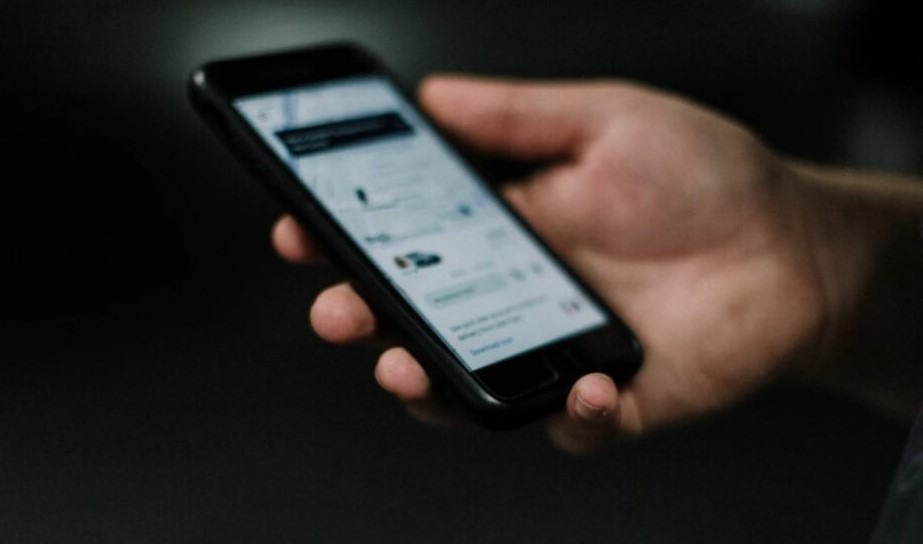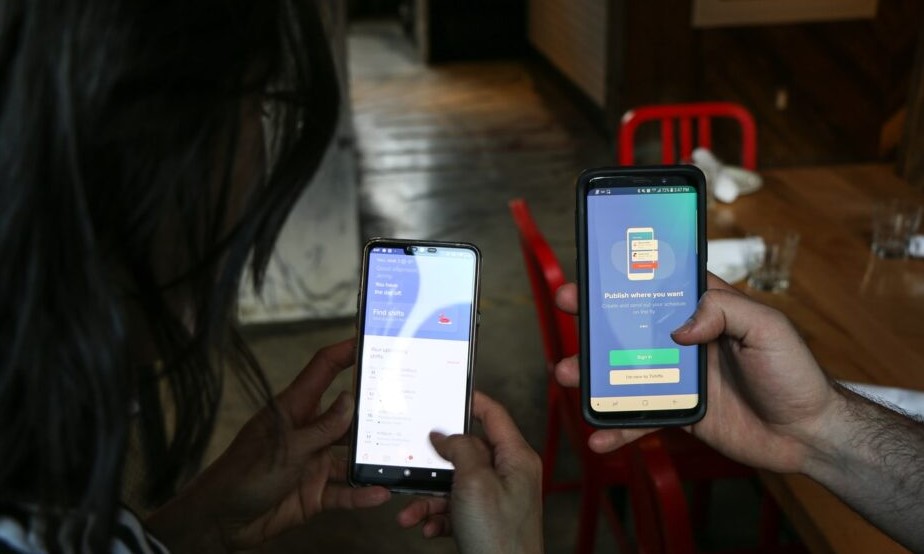In our increasingly digital lives, privacy is more crucial than ever, especially when it comes to personal photos. If you’re like me, your iPhone holds many memories, some of which are private. While Apple offers a way to hide photos, it’s not foolproof—hidden photos are simply tucked into an album that’s easy to access if someone knows where to look. In this guide, I’ll show you how to find hidden photos on iPhone, securely hide them, and even remotely check a loved one’s hidden photos using mSpy, covering everything from privacy protection to online safety.
What Are Hidden Photos on iPhone?
Hidden photos on your iPhone are simply images or videos you choose to remove from your regular photo stream without deleting them. These hidden files go into a “Hidden” album that you can access through the Photos app. However, despite the name, this album isn’t particularly secure—anyone who knows where to look can easily find it.
The “Hidden” album keeps these photos out of the main view but doesn’t provide advanced protection. Apple’s newer iOS versions do offer an option to hide the “Hidden” album itself, but the privacy is still limited compared to third-party solutions. If you truly want to safeguard certain photos, more robust security measures are necessary.
How to Find Hidden Photos on Your iPhone
It’s fairly simple to view hidden photos on your iPhone. Just follow these steps:
- Open the Photos App: Start by launching the Photos app.
- Navigate to the Albums Tab: Tap on the “Albums” tab at the bottom of the screen.
- Find the Hidden Album: Scroll down to the “Utilities” section and tap the “Hidden” album.
- Access Hidden Photos: All your hidden photos will be visible here.

If you don’t see the “Hidden” album, it may be disabled in your settings. To turn it back on:
- Go to Settings > Photos.
- Toggle on Show Hidden Album.
Once activated, the Hidden album will appear again under the Albums tab, making it easy to access any previously hidden photos.
How to Check Someone’s Hidden Photos Remotely Using mSpy
If you’re concerned about a loved one’s digital activity and want to check their hidden photos remotely, mSpy is a powerful tool that can help. It allows you to monitor various aspects of an iPhone, including hidden photos, without needing constant access to the device. Here’s a step-by-step guide to using mSpy for this purpose:

Step 1: Purchase and Set Up mSpy
First, sign up for a mSpy subscription that suits your needs. After purchasing, you’ll receive installation instructions via email. Make sure you have access to the target iPhone for setup.
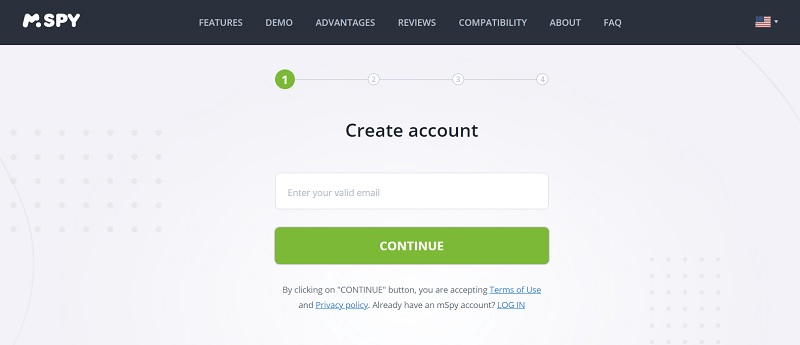
Step 2: Install mSpy on the iPhone
Follow the provided instructions to install mSpy on the target device. Depending on the iPhone’s software version, some features may require jailbreaking the phone for full functionality. However, basic monitoring can still be done without jailbreaking.
Step 3: Access the mSpy Dashboard
Once installed, log in to your mSpy account from your own device. In the dashboard, you’ll find various categories of monitored data, including photos.

Step 4: Monitor Hidden Photos
Navigate to the “Photos” section in your mSpy dashboard. You’ll be able to view all photos stored on the device, including those that have been moved to the Hidden album. mSpy updates regularly, so you can check new images as they’re added.
With mSpy, you can also monitor other activities like text messages, browsing history, and app usage, giving you a complete overview of your loved one’s phone activity. This ensures peace of mind while allowing you to help protect their safety online.
How to Hide a Photo on Your iPhone
If you need to hide a photo on your own iPhone, the process is straightforward:
- Open the Photos App: Launch the Photos app and find the image you want to hide.
- Tap the Share Button: In the bottom-left corner, tap the share button (a square with an arrow).
- Select ‘Hide’: Scroll through the options and choose “Hide.” Confirm your action and the photo will move to the Hidden album.

To take privacy a step further, you can hide the entire Hidden album itself by going to Settings > Photos and toggling off Show Hidden Album. This makes the album less accessible, offering a bit more privacy.
>> Don’t Miss: How to View Text Messages Sent and Received Online (2025)
FAQs
Q1: Can I recover deleted hidden photos?
Yes, deleted hidden photos go into the “Recently Deleted” album for 30 days, where you can restore them. After that, they are permanently deleted.
Q2: How can I ensure my hidden photos stay private?
While the iPhone allows you to hide the Hidden album, this isn’t a foolproof method. To add more security, consider using third-party apps like mSpy for monitoring and protection, or photo vault apps for additional encryption.
Q3: Does mSpy work without jailbreaking the iPhone?
Yes, mSpy offers a non-jailbreak version that works on most iPhones, but some advanced features like accessing hidden photos may require jailbreaking.
Q4: Is it legal to use mSpy to check someone’s photos?
Monitoring someone’s device without their consent can violate privacy laws, depending on where you live. Always ensure you have the legal right to monitor a device, especially in cases involving minors or loved ones.
Q5: Does hiding a photo remove it from iCloud?
No, hidden photos are still stored in iCloud. They are only removed from your visible photo stream but remain in your cloud storage unless manually deleted.
Conclusion
Knowing how to find hidden photos on iPhone is essential for anyone looking to protect their privacy or ensure the safety of a loved one. While the iPhone’s built-in Hidden Album offers basic protection, it’s far from impenetrable. For those looking for stronger privacy measures, tools like mSpy allow you to monitor and safeguard your personal or loved one’s digital lives. Whether you want to keep personal images under wraps or ensure the online safety of someone you care about, having the right tools and knowledge is key.
>> Learn more posts about phone monitoring.