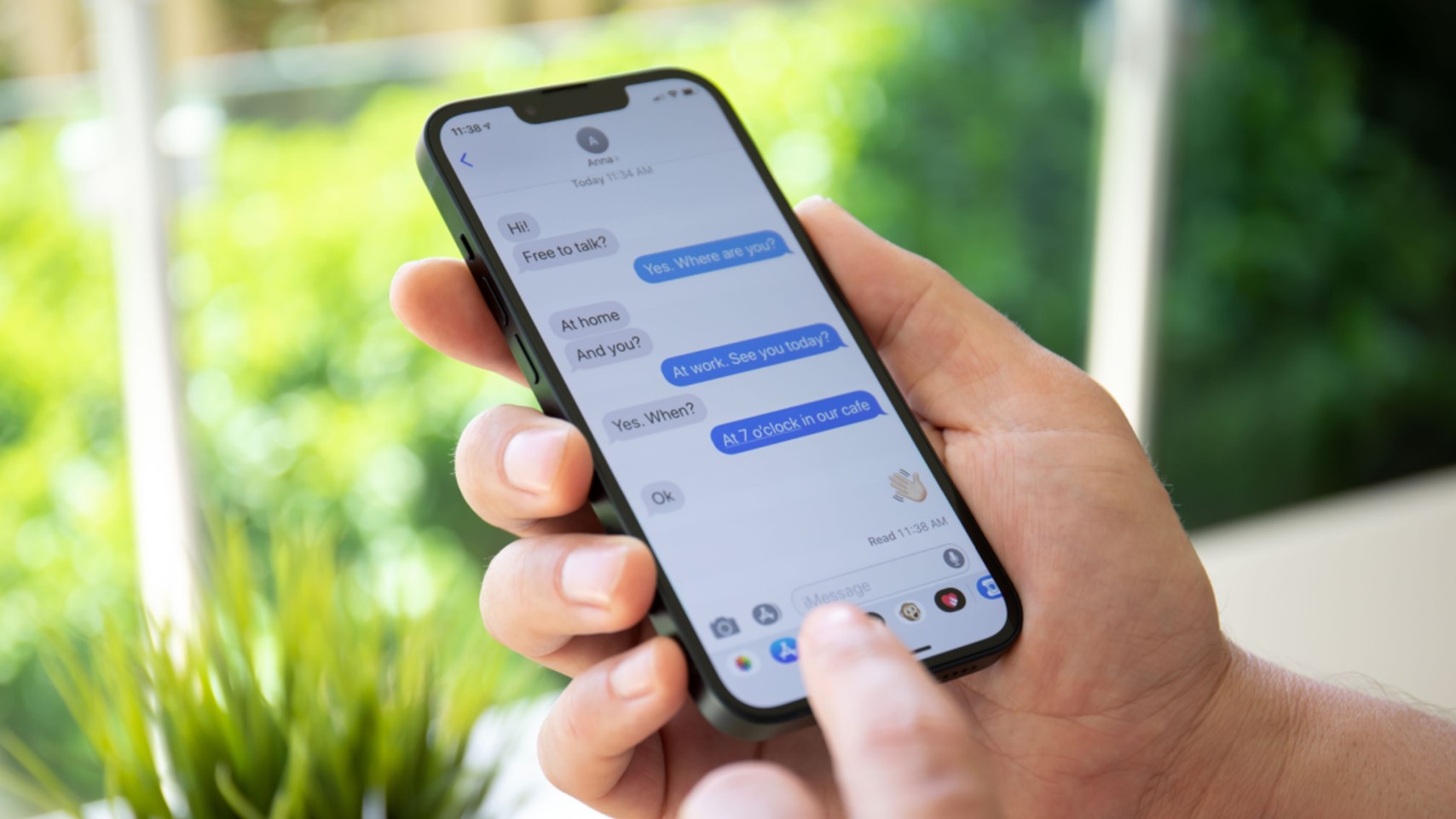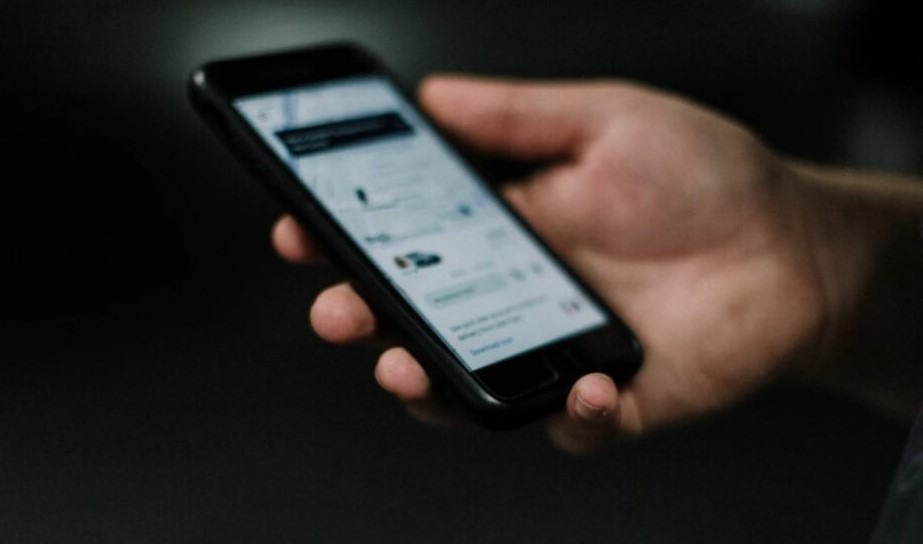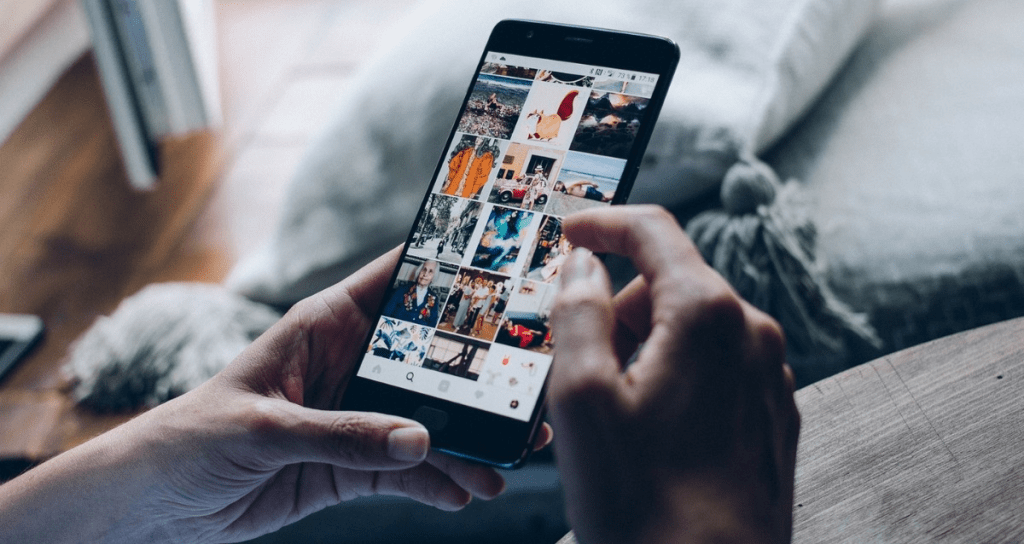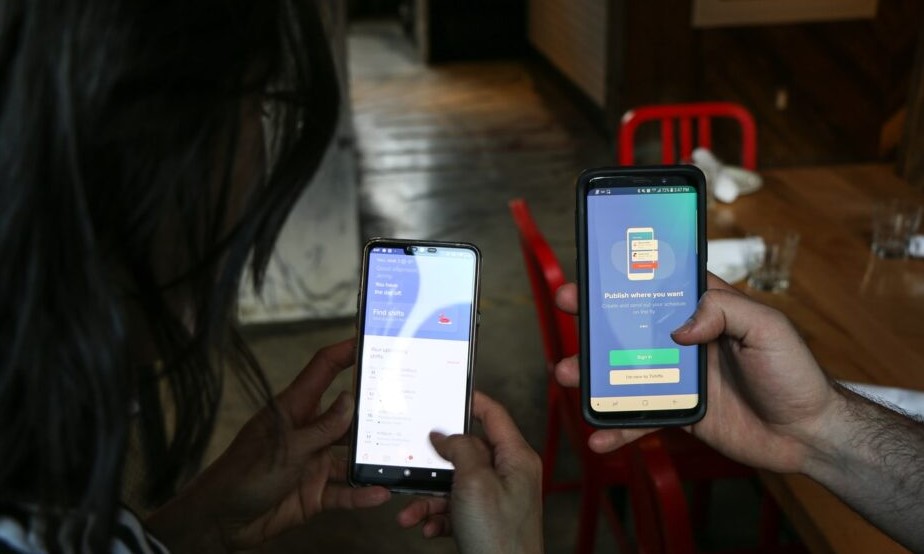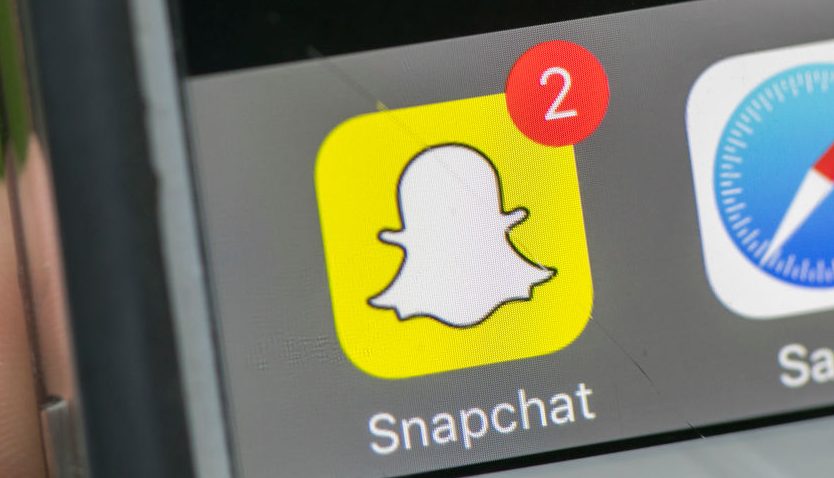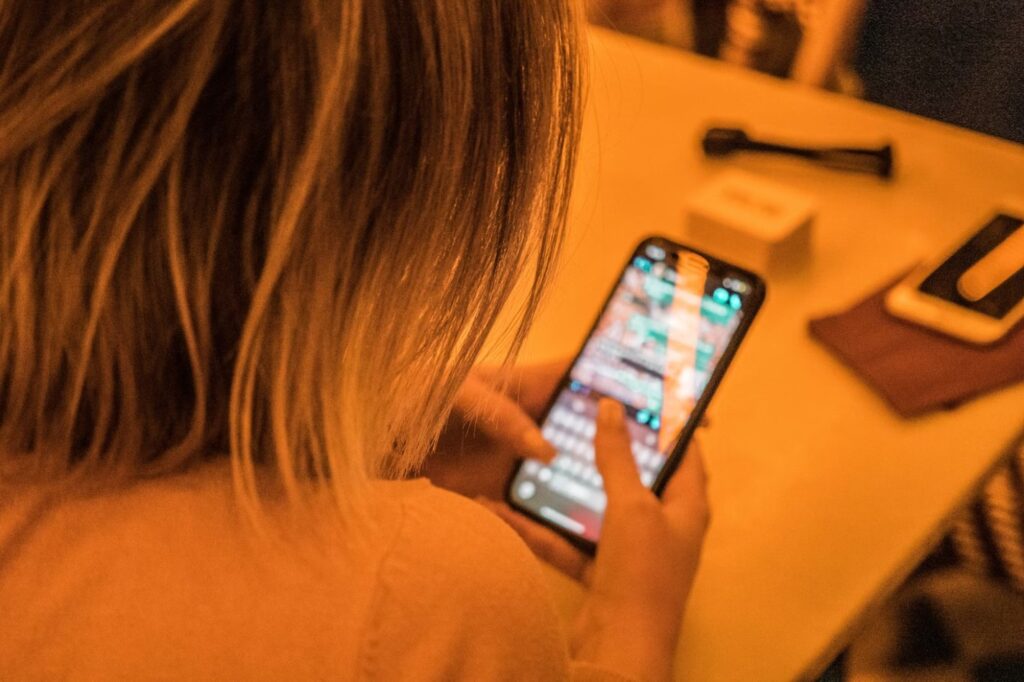In some scenarios, there is a need to view text messages sent and received in the online mode. To protect kids and teens from the dangerous internet space, you require a reliable application to oversee their gadget activities remotely. If you want to safeguard yourself from online predators, you must learn how to view the target device’s messaging activities. The advent of social networking has led online monsters to find their prey easily. The parents take great responsibility in protecting them from the hands of predators with the help of sophisticated tools. In the below content, discover the best techniques to view the text messages that are sent and received by the target device. Choose the appropriate way to monitor the messaging actions of your kids and teens.
>> Don’t Miss: How to Secretly Forward Text Messages on Android Phone (2025)
Methods to View Text Messages Sent and Received
There are different ways to view the text messages of the desired gadget in remote mode. Here, you will be learning about specific scenarios based on the gadget’s operating system. Check the below-discussed content to get valuable insights on the same.
Device-specific Methods
It is high time to study the efficient methods to view text messages of the target phone according to their device operating systems.
Android Devices
1. Using Built-in Messaging Apps
You can use the in-built message apps on Android devices to view your text messages. All Android phones have a default app to send and receive texts. Unlock your phone and open the Message app to surf the received text messages on your device. When you open the Messaging module on your phone, you can find a list of conversations on the screen. Select the desired conversation on the displayed list and view the messages immediately.
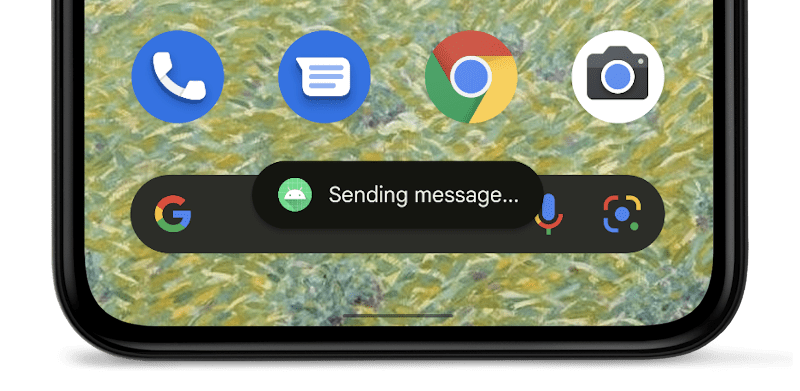
2. Third-party Apps for Text Message Management
If you take a closer look at the digital store, you will find numerous collections of text message apps like Messages by Google, Chomp SMS, Pulse SMS, and QKSMS. Many more applications have been added to the list. These apps assist you in managing text messages efficiently for quick access and handling. Connect with these programs to organize the SMS and sort the messages based on your convenience. Some of the tools also support backup features to protect the messages for future use.
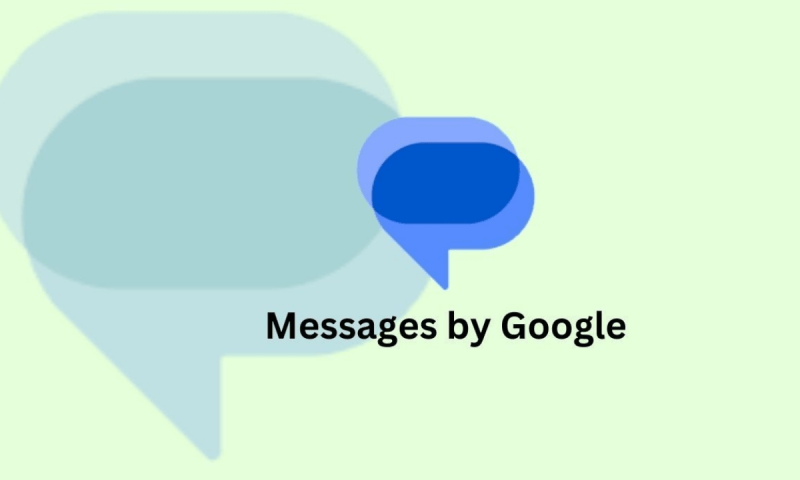
3. Syncing with Cloud Services
The Android devices support synchronizing options with the Google account. Connect your texts to Google Drive or its related accounts for future storage purposes. Work on the message settings in your device to enable the sync option so that the process initially itself without any manual intervention. Google provides the best virtual storage spaces for Android users to safeguard their texts for future reference.
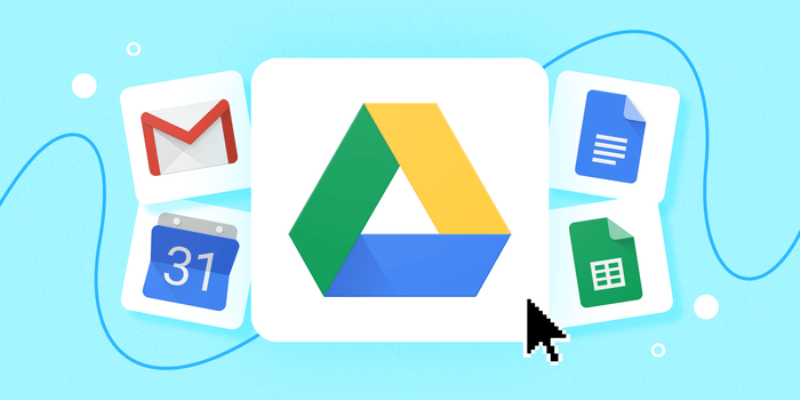
iOS Devices
1. Using the Messages App
Like Android devices, iOS gadgets have a default messaging application to send and receive texts. It is enough if you unlock your iPhone and open the Messaging application to view the messages. You will find a collection of texts on the screen; choose the desired ones to know more about the conversation.
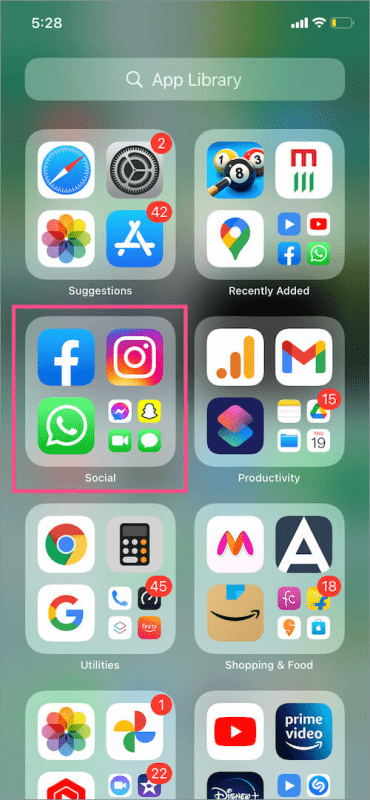
2. Syncing with iCloud
In the Message Setting option, enable the Sync feature that connects your device texts with iCloud storage. Use this virtual space to carry your gadget messages for a longer period. By enabling the synchronize option you do not have to upload the texts at regular intervals on the iCloud platform. The messages will start to store in the virtual space as it enters your iOS device.
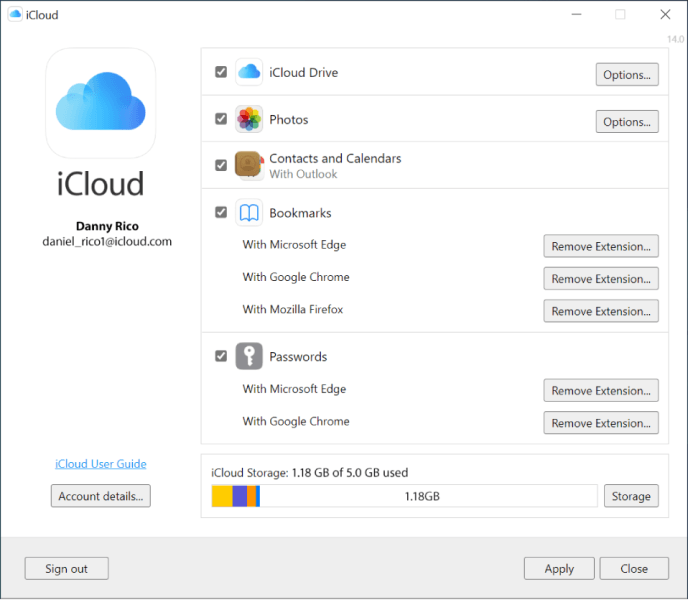
3. Third-party Apps for Text Message Management
It is easy to manage the messages on the iPhone using special external programs like SMS Management. Use this app to organize and structure the texts for easy access. The third-party programs provide sufficient features to support efficient text management in iOS gadgets.
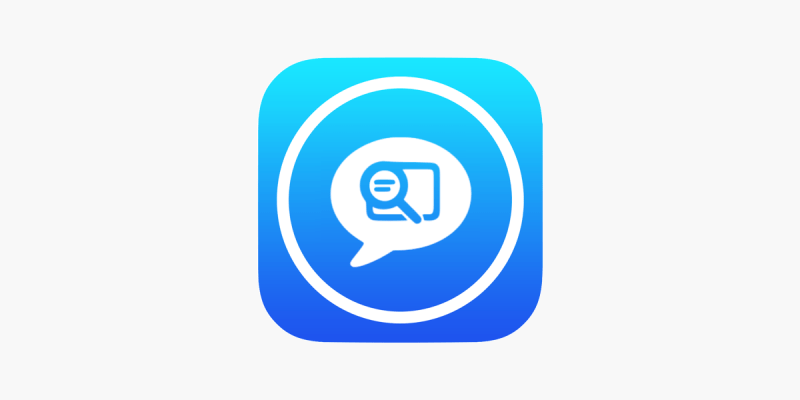
>> Don’t Miss: How to See Texts on Someone Else’s Phone through iCloud (Without Losing Your Mind)
Other Methods
Carrier Websites and Apps
The carrier WebPages assists the users to view their texts from their accounts. You will witness the text logs more than the actual messages. For security reasons, the details texts are not saved for future reference. For example, Verizon allows users to log in to their account and tap “My Usage” and next “View Usage”. Then, press Messages on the left pane of the screen to view the texts that are available on your device.
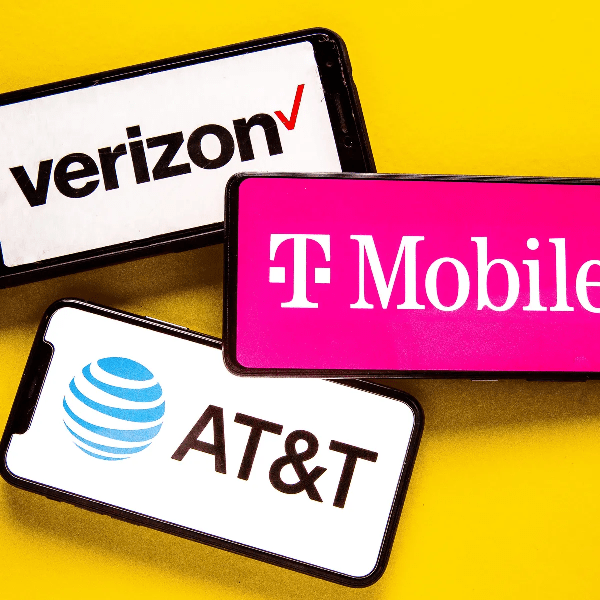
SIM Card Readers
The SIM card reader is a small accessory thing that helps the users to read the SIM content efficiently. Unplug your SIM from the device and then insert it into your SIM card reader. Next, plug into your PC port to view the SIM content. The texts that are available with the SIM become visible in your system. Just make a copy of the content on your PC for further use. It is an easy way to backup your phone texts and the messages will remain safe in the PC despite the loss of your phone at any time.

Requesting Records from Service Providers
You can call your service provider and request for the phone records copy. You must specify the dates and ensure you are the owner of the device by answering a few questions raised by the service provider. There is a need to submit some of the credentials like account number, phone number, and address for authentication reasons. After surfing all your data, the service provider gives you the desired data on the specific date requested by you.

Viewing Text Messages on Android Devices
Here, find the stepwise guide to view text messages on an Android phone. Follow up to monitor the target phone texts precisely.
Using the Built-in Messaging App
Step 1: Open the Android phone by unlocking it with the respected pattern and then tap the Messaging app available on the device.
Step 2: Next, you will find the list of conversations on the Message app screen. A history of chats is displayed for better access.
Step 3: Press the necessary chat from the list and start viewing the text messages on your Android device hassle-free.
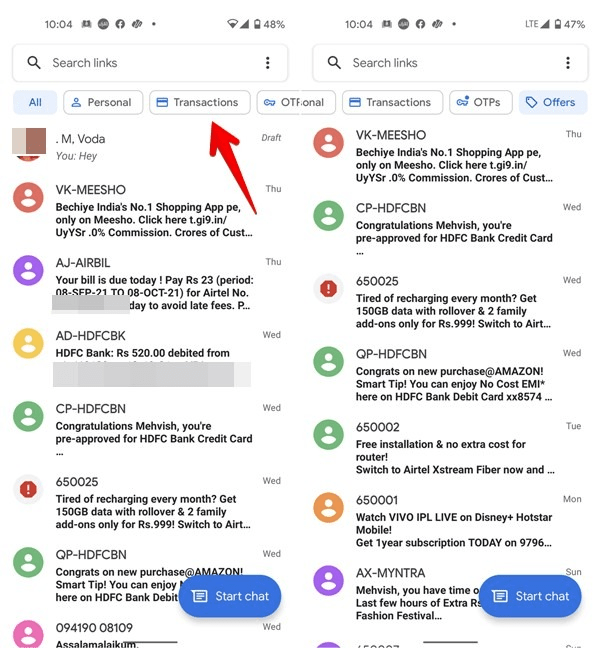
Third-party Apps for Text Message Management
In the case of Android phones, you can use the Messages by Google app to view the text messages that are available with your account. Follow the below guide to view the text messages using the Messages by Google program.
Step 1: Install the Messages by Google app on your Android phone from the Google Play Store. Then, set it as a default messaging app.
Step 2: Open the Messages app, then press three dots on the Menu and select the Messages for Web option. Click the QR scanner code.
Step 3: Go to your PC, open the Google browser, and open Google’s Messages for the web. A QR code is displayed on the screen. Now, scan the QR from your Android phone.
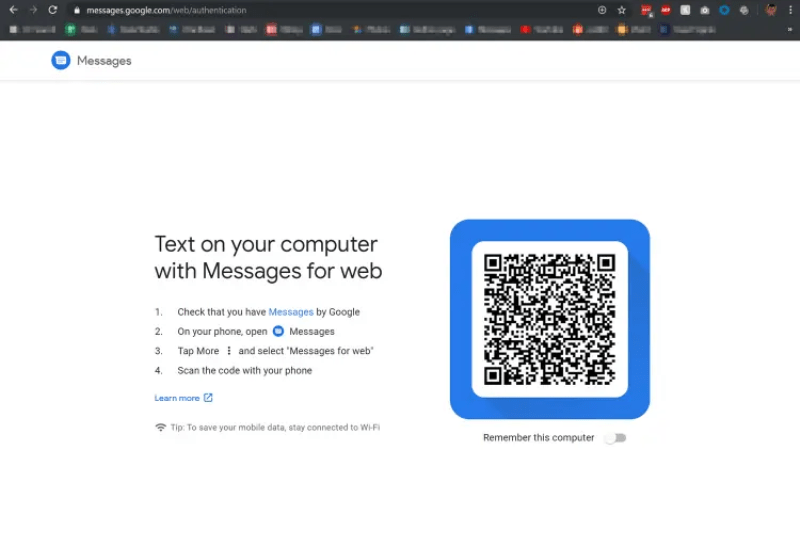
The system’s web browser will show up all the messages available in your messaging app on your Android phone. You can view the text messages precisely.
Syncing with Cloud Services
In the Android phone, you can back up messages with Google Drive effortlessly. Use the below guidelines for a better understanding of the synchronizing process.
Step 1: Go to the Settings option on your Android phone and choose Google.
Step 2: Then, tap Backup and select Backup to Google Drive. Next, press Account and choose the necessary Google account from the displayed list.
Step 3: At last hit the OK button to save changes.
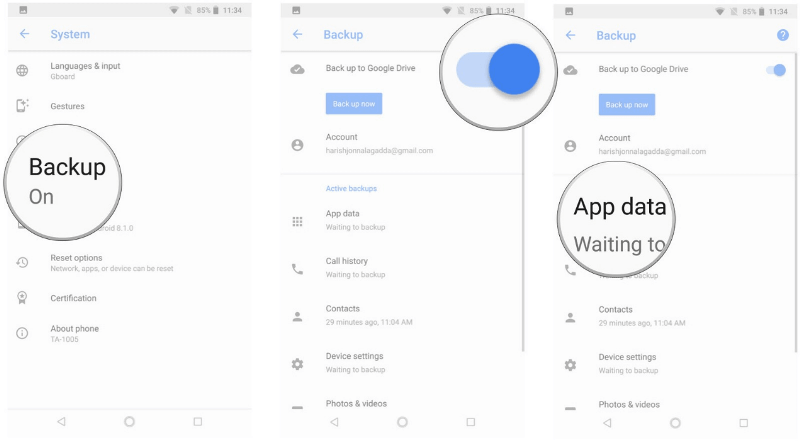
The messages in the Android phone will start to synchronize with Google Drive. You can use the texts available in the Google account anytime. The messages are stored in the virtual space for quick access. You can view them whenever required.
>> Don’t Miss: How to View Private Browsing History on iPhone (2025)
Viewing Text Messages on iOS Devices
Using the Messages App
Step 1: Unlock your iPhone and tap on the Message app.
Step 2: You will find a list of conversations displayed on the screen.
Step 3: Select the desired chat to access more about the conversation.
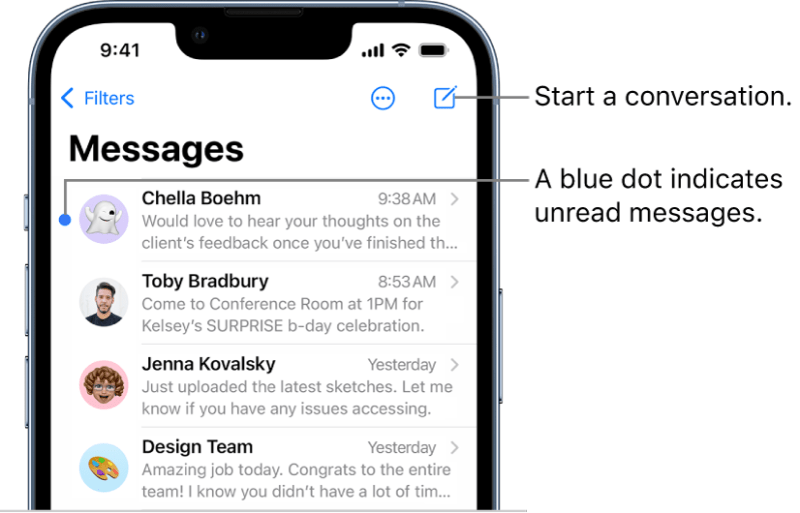
Syncing with iCloud
Step 1: Go to the Settings menu on your iPhone
Step 2: Click your name and tap the iCloud option.
Step 3: Turn on the Message toggle switch and save the changes.
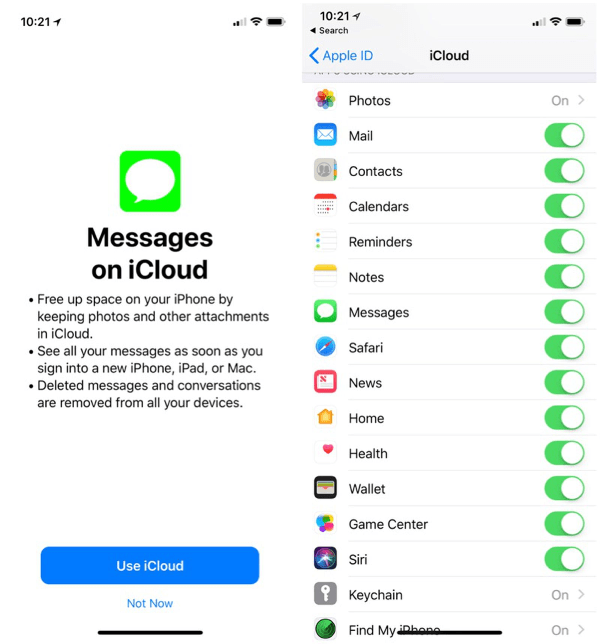
The above steps will help you to synchronize the messages with the iCloud platform.
Third-party Apps for Text Message Management
Go to the App Store and download the SMS Management tool to view the text messages on your iPhone. This app works for iOS 13.0 and up. It supports multiple languages. You can use this tool to view text messages and enable some of its in-built options like Filter to control your inbox efficiently.
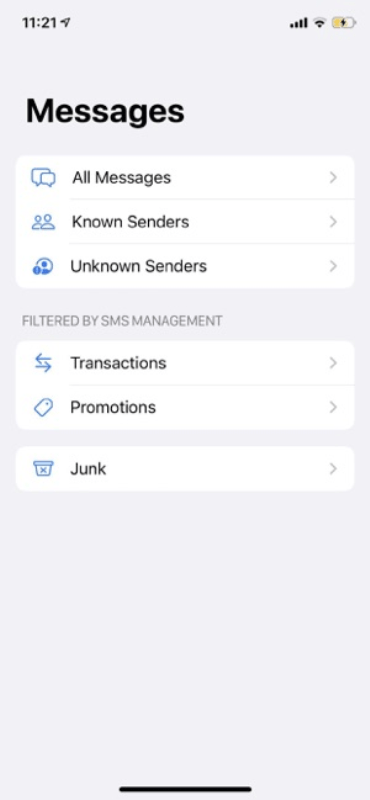
>> Don’t Miss: How to Find Hidden Photos on iPhone [2025 Guide]
Other Methods to View Text Messages Sent and Received
Carrier Websites and Apps
Step 1: Go to the carrier website and register to create an account. Then, log in to your account using the credentials.
Step 2: Then, travel to the History module, to view the text messages available in your account.
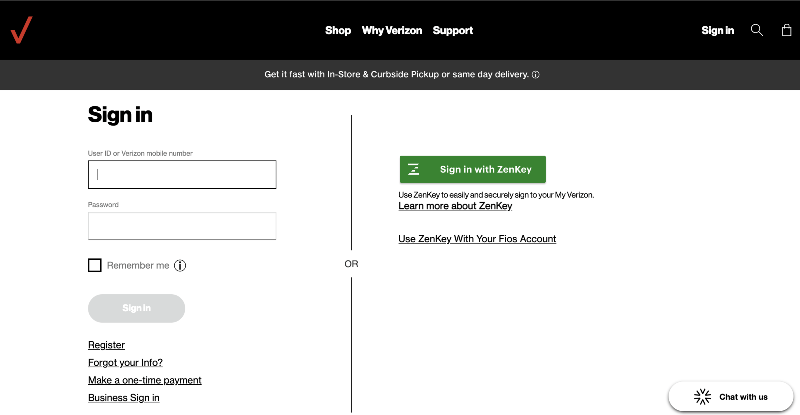
SIM Card Readers
The SIM card reader is a tiny device that helps you to extract the SIM data. Use the below guide to use the SIM card with the reader, effectively.
Step 1: Plug out the SIM from the device and connect to the reader device.
Step 2: Next, plug in the PC to read the available data in the SIM.
Step 3: Navigate to the folders and select the text messages to view the content.
You can also use supporting programs to read the SIM data efficiently.
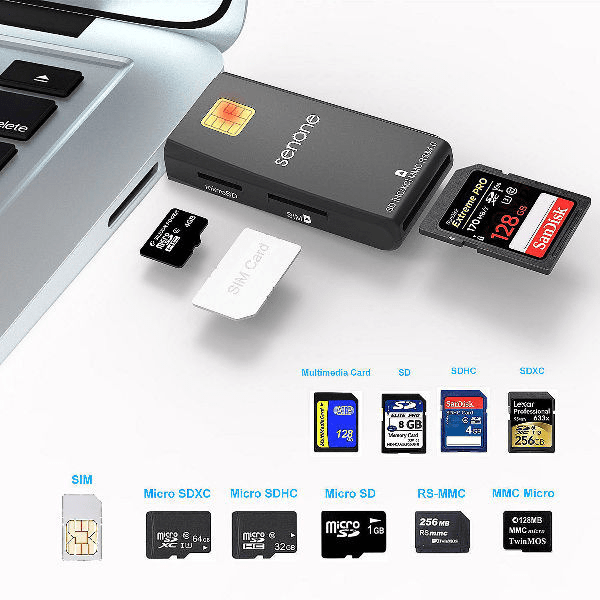
Requesting Records from Service Providers
Step 1: Connect with the respective service providers and send a request to obtain text message records.
Step 2: Your request must abide by the legal and privacy guidelines. The service provider will provide you with the required details after passing through security checks.
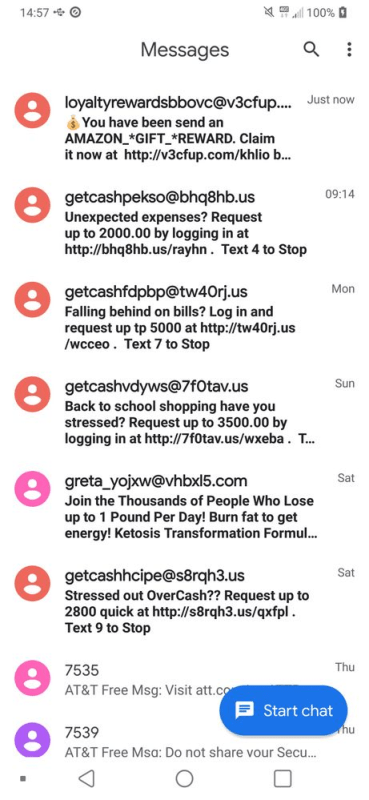
View Text Messages Sent and Received on Another Phone
Here is an easy way to eye on the text messages on another phone. Eyezy is a simple application that helps users monitor the texts on their loved ones’ devices. You can view the sent and received text messages precisely using this program. Using the Eyezy tool you can also monitor the social media messages on your loved ones’ devices. It is an efficient application and gives you ample options to get an accurate view of the text messages from the target phone. This app ensures your dear ones are safe from internet predators and helps you reach out to them during their challenging times. By connecting with this app, you can assist your kids in the optimal usage of their smartphones.
The Key Features of the Eyezy App:
- Track files on the target phone efficiently
- Set limits on their browsing behavior and app usage
- Monitor the gadget activities even without their knowledge
- Spy on every keystroke on the target device
- Overlook their social calendar and learn about their plans with their friends
These are the stunning functionalities of the Eyezy application. You can work on it more by trying a quick download from its official website. It is a simple tool to protect your kid from the dangerous internet platform.
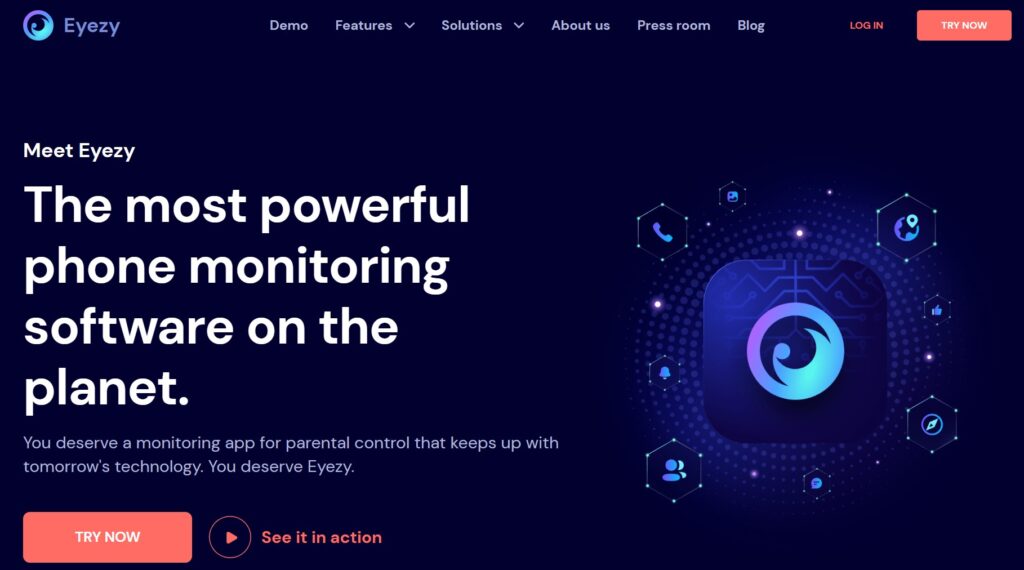
Following are the stepwise instructions to use the Eyezy app for monitoring the kid’s online activities.
Step 1: Choose your plan
Go to the official website of the Eyezy app and subscribe to the desired scheme based on your needs.
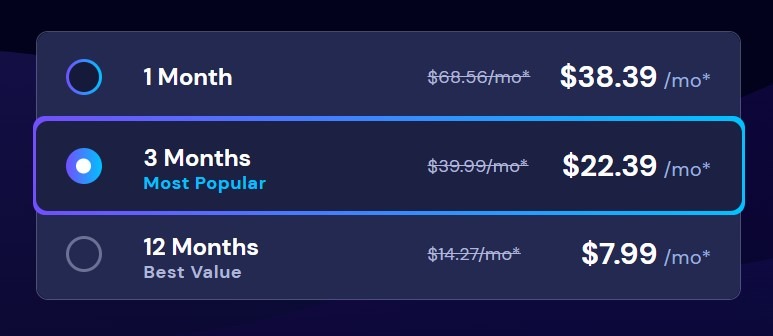
Step 2: Log in
Next, soon after the subscription purchase, you will receive a mail carrying the credentials of your account. Use the account details to log into your account on its official page.
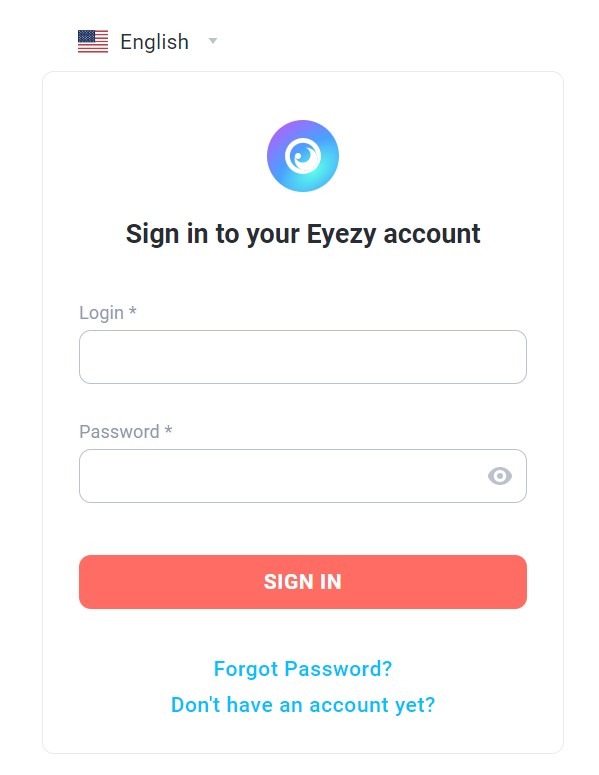
Step 3: Install the app
Try to install the Eyezy app on the target phone. Use the installation details provided to you via email and download it to your kid’s device. Based on the phone’s OS the installation process differs. Pair it with your device and enable the hidden mode so that it works in the background without the knowledge of the user.
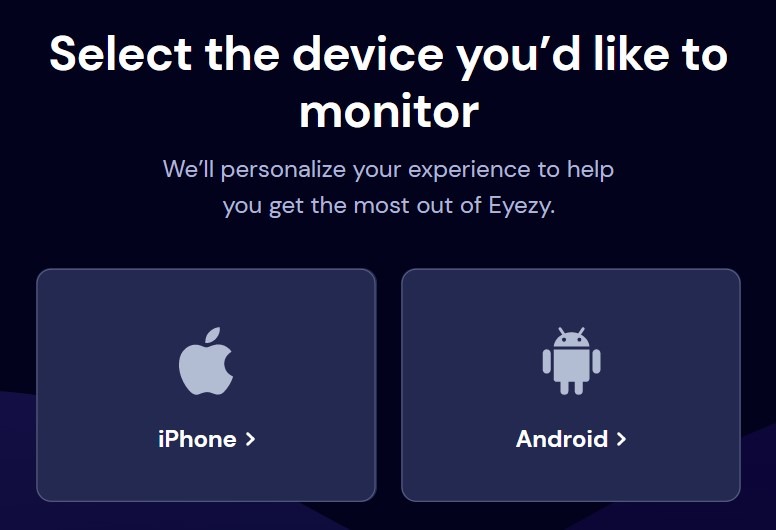
Step 4: Start monitoring
Now, go to the control panel of your account and select the Social Spotlight tab to monitor the text messages sent and received by your target phone.
These are the simple steps you can follow to use the Eyezy app to monitor texts from another phone.
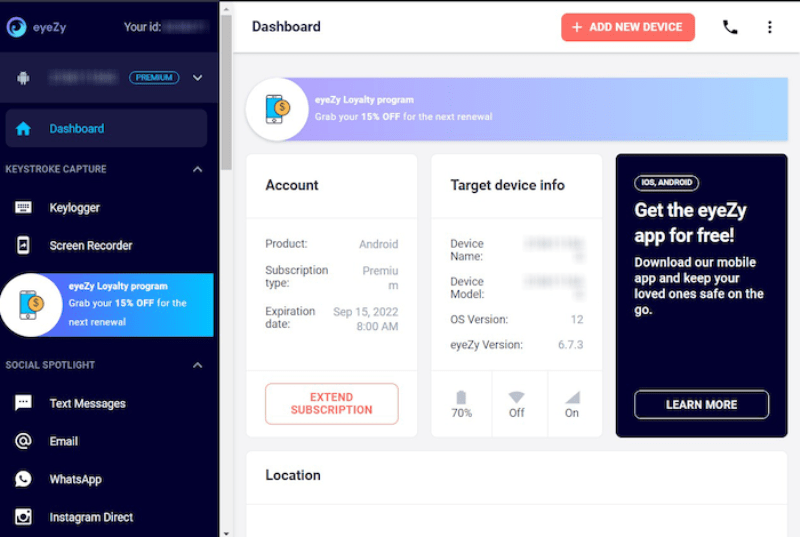
FAQs
1. How Can I View Text Messages from Another Phone Without Them Knowing?
You can view text messages from another phone without them knowing using a reliable third-party app. Install the app on the target phone and enable the hidden mode. It helps you to spy on the device through the app without the knowledge of the user.
2. Can I View Text Messages Sent and Received on a Different Network?
Based on the method you adopt to view the text messages, the requirement varies. If you use a third-party application like the Eyezy app, you can spy on any network effortlessly. You do not have to worry about the network type, instead just install the program and start spying on the device.
3. Are There Any Legal Implications to Viewing Someone Else’s Text Messages?
If you are monitoring your kid’s phone, then it is not considered an illegal act. In case if you try to view someone’s text messages without their consent, then you must face legal issues. You must be responsible while using the monitoring apps. Use the app to protect your kid from online dangers and give them a pleasant online space for them to explore their skills and knowledge.
4. Can Deleted Text Messages Be Recovered from Another Phone?
Yes, you can view deleted text messages from another phone with the help of a sophisticated monitoring application. Choose a reliable tool from the digital space and monitor the erased texts even without their knowledge.
5. How Can I Prevent Someone from Viewing My Text Messages?
You can lock your messages with a password or protect them from others’ access using a third-party application. Choose the auto-delete option to prevent someone from viewing your text messages. These are the efficient methods to use your text messages in private mode.
>> Don’t Miss: 10 Best Apps to See Who Someone Is Texting in 2025
Conclusion on How to View Text Messages Sent and Received
Thus, this article has helped you to study how to view text messages sent and received by the target phone. You can use reliable applications like the Eyezy app to monitor the gadget activities of your loved ones. Spy on their device and know their whereabouts in the online space. Watch their gadget activities and redefine their mobile phone usage habits by enabling the restriction options offered by the Eyezy tool. Use the application optimally and help your child to use the internet constructively. It is high time to install a reliable app to monitor the gadget’s actions remotely. Switch to the Eyezy app and witness the options to spy on the target phone efficiently. Stay connected with this article to explore unique techniques to safeguard your children from online predators.
>> Learn more posts about phone monitoring.